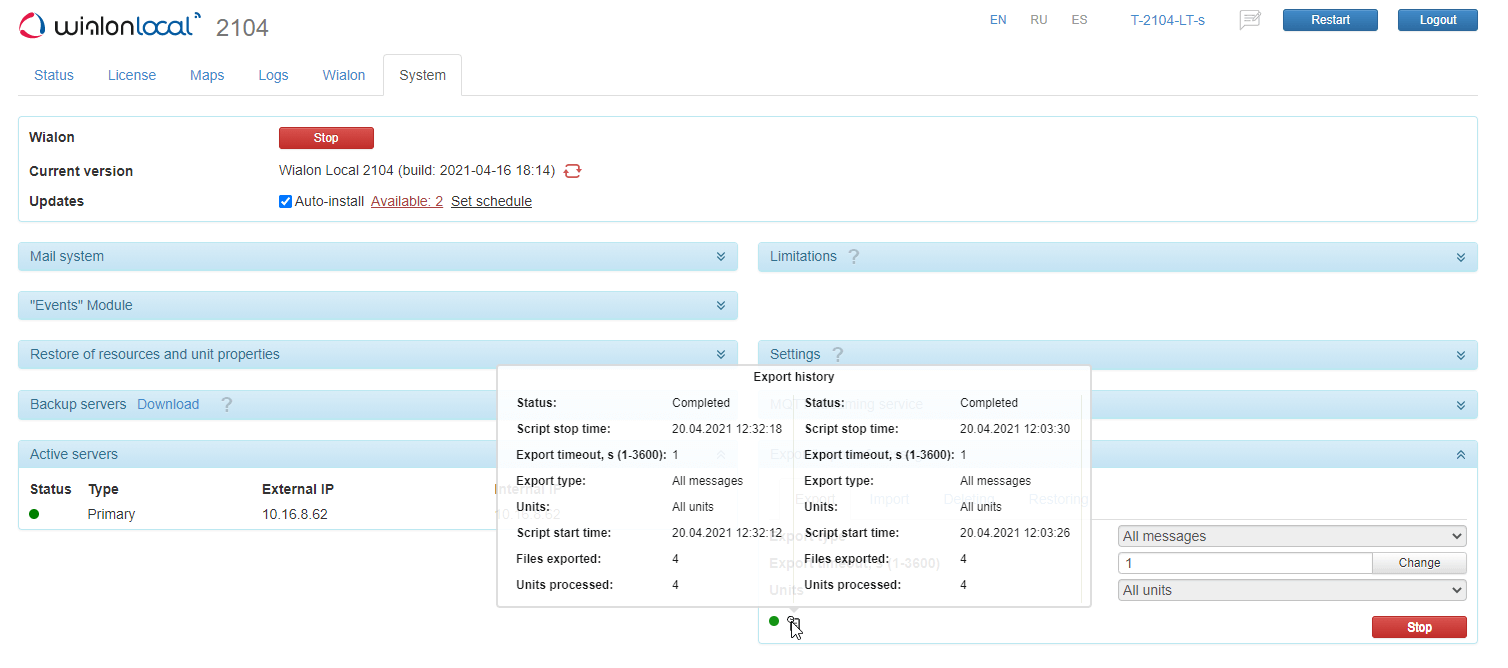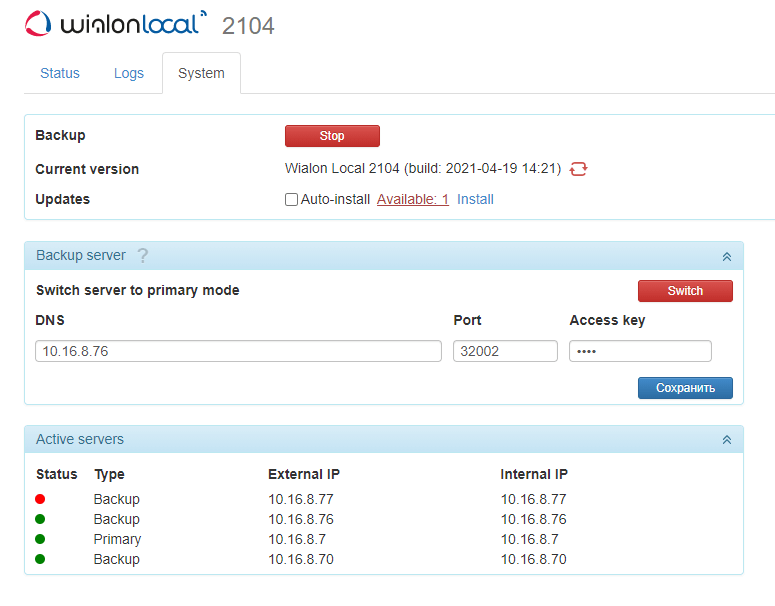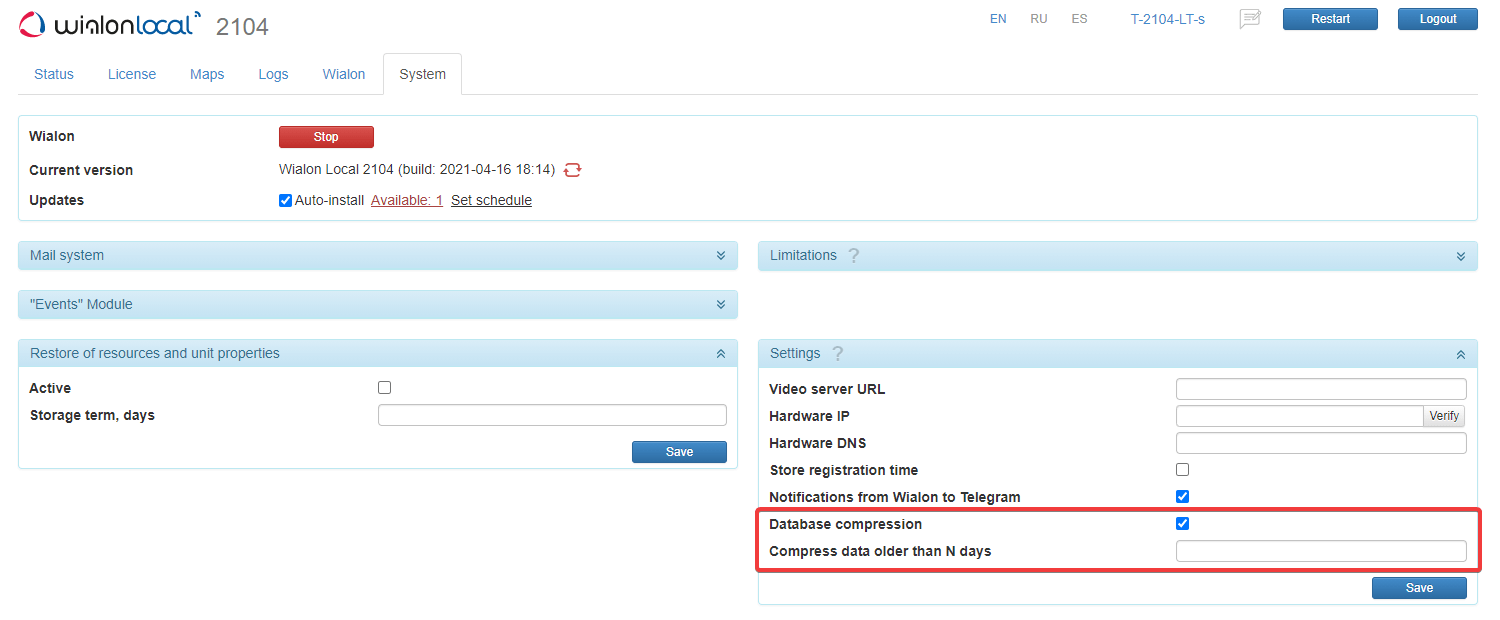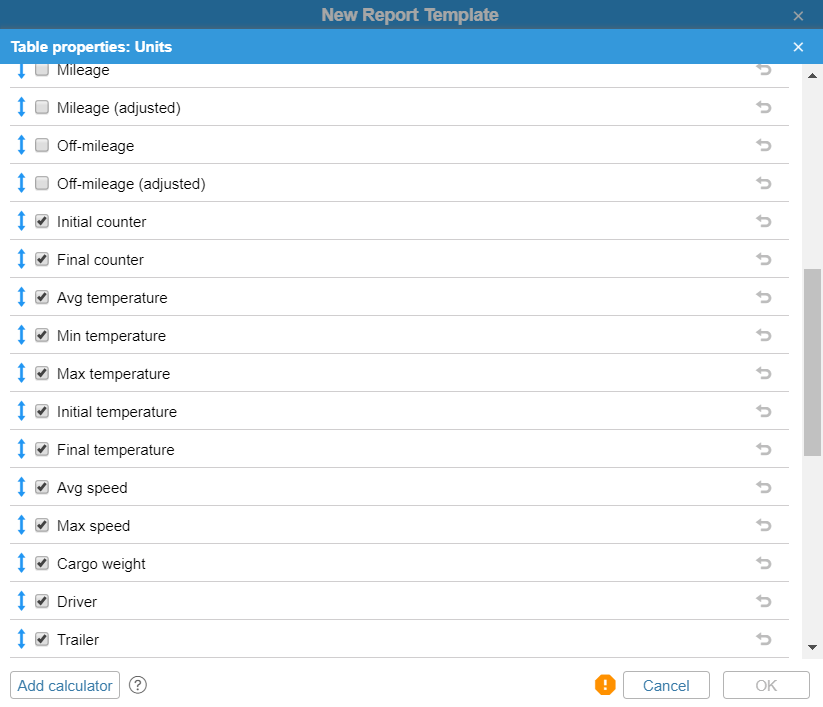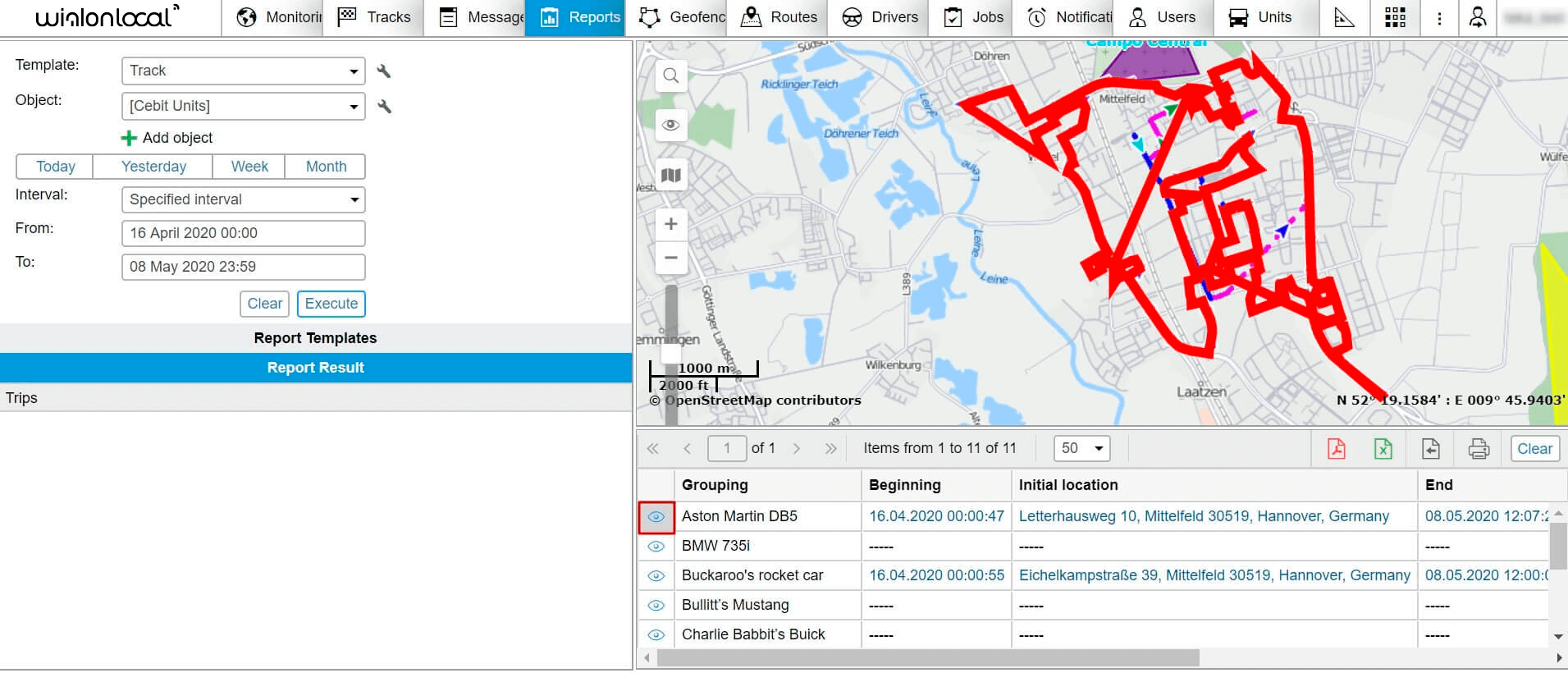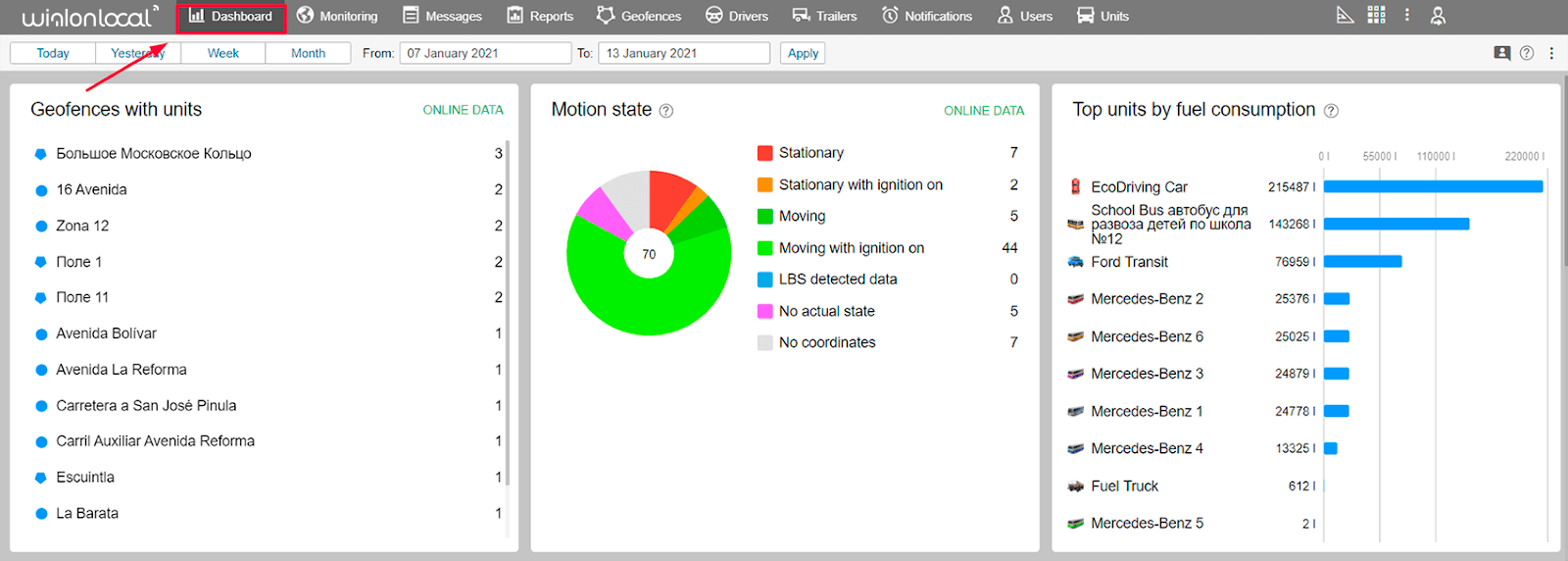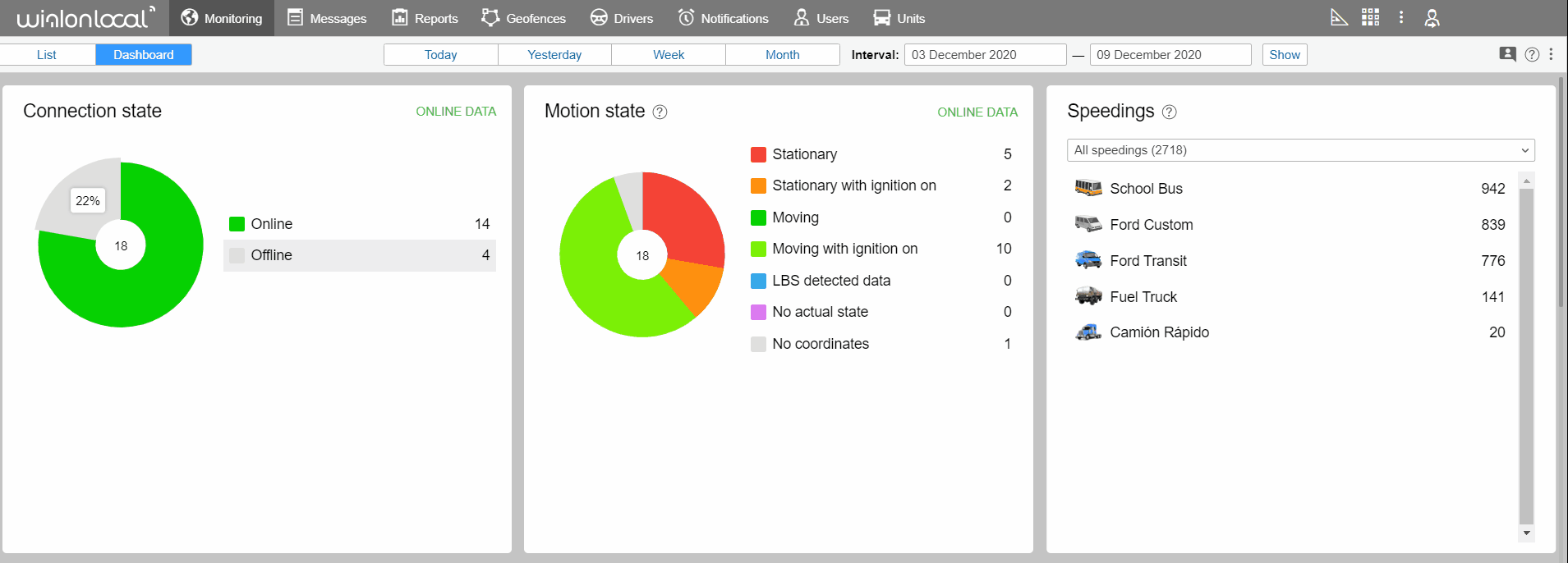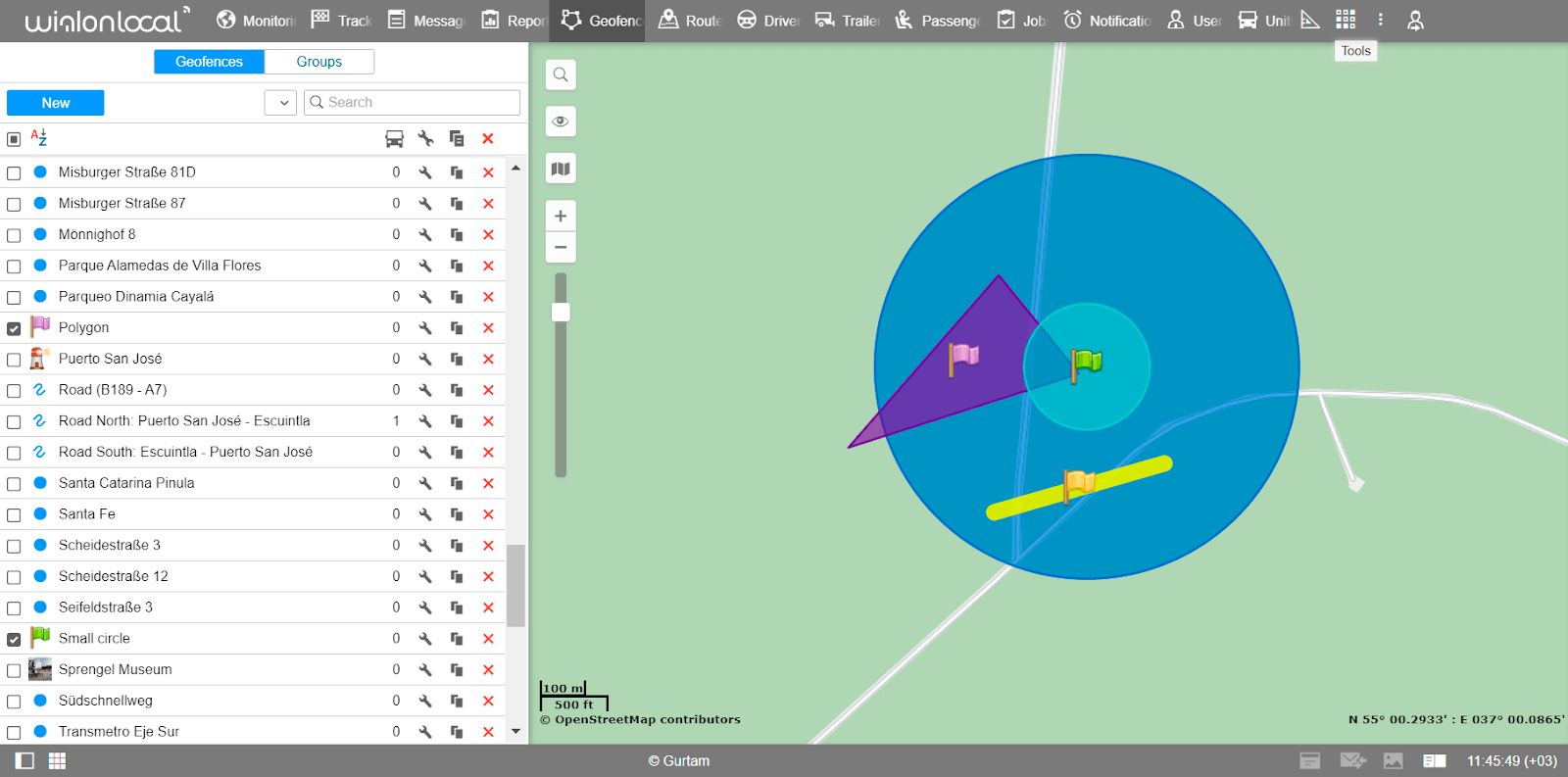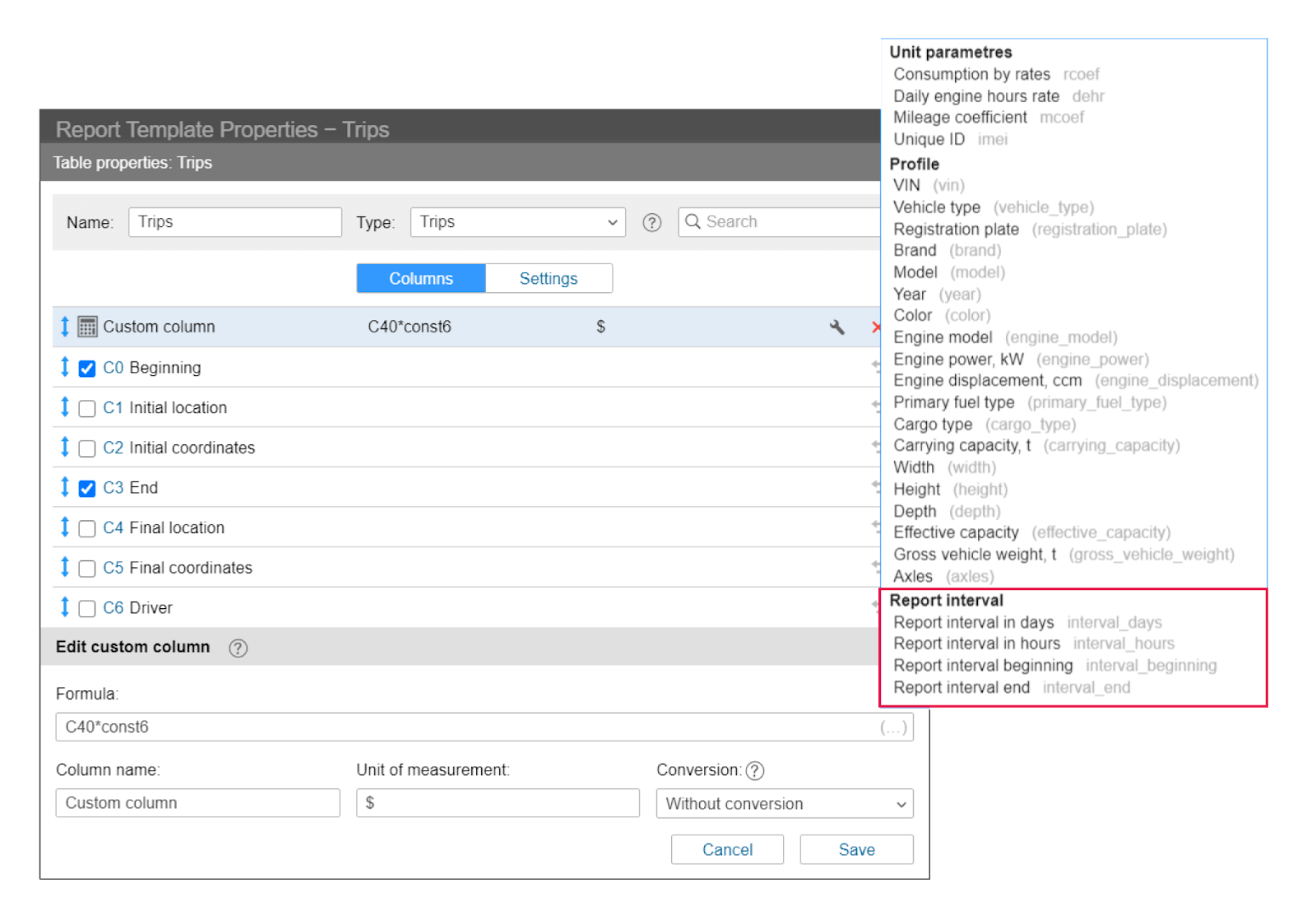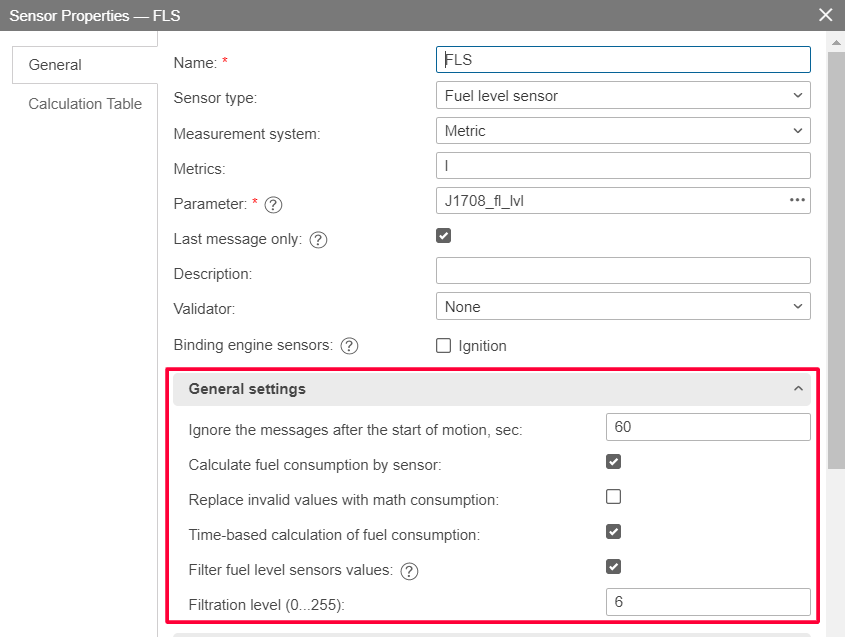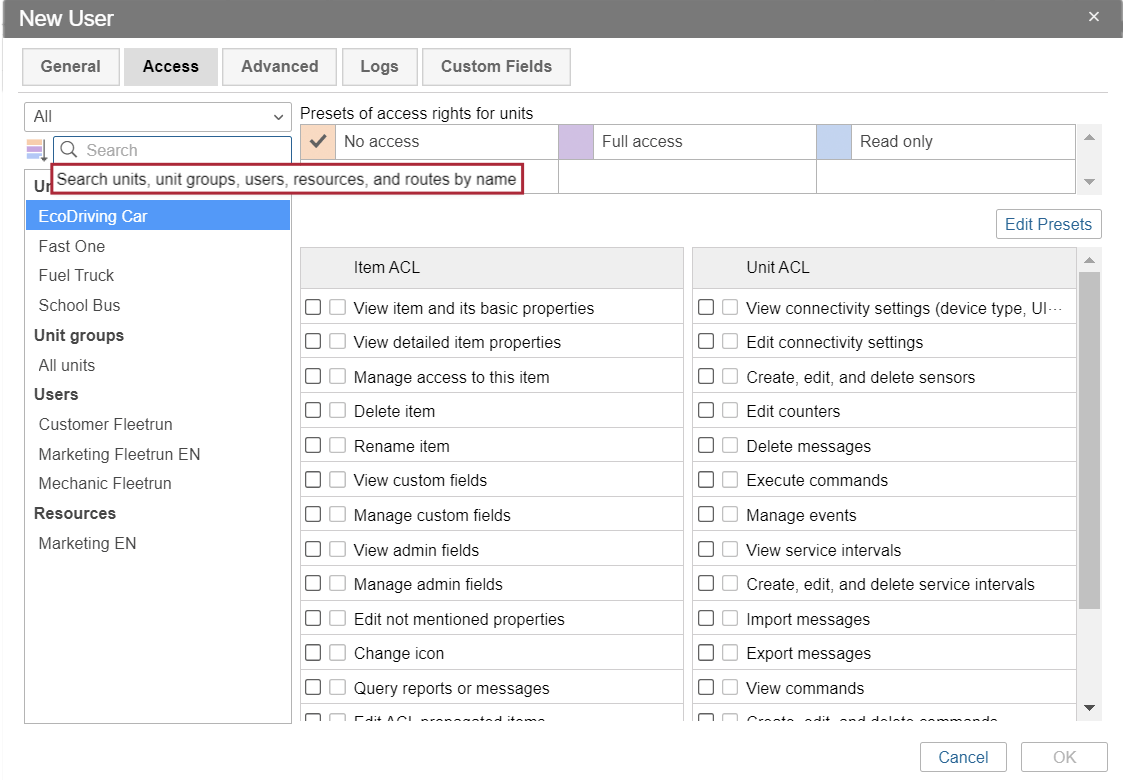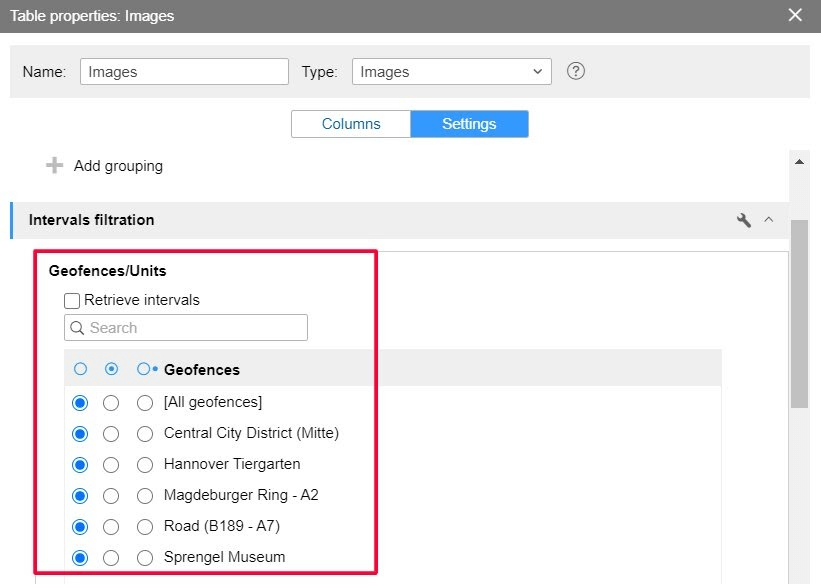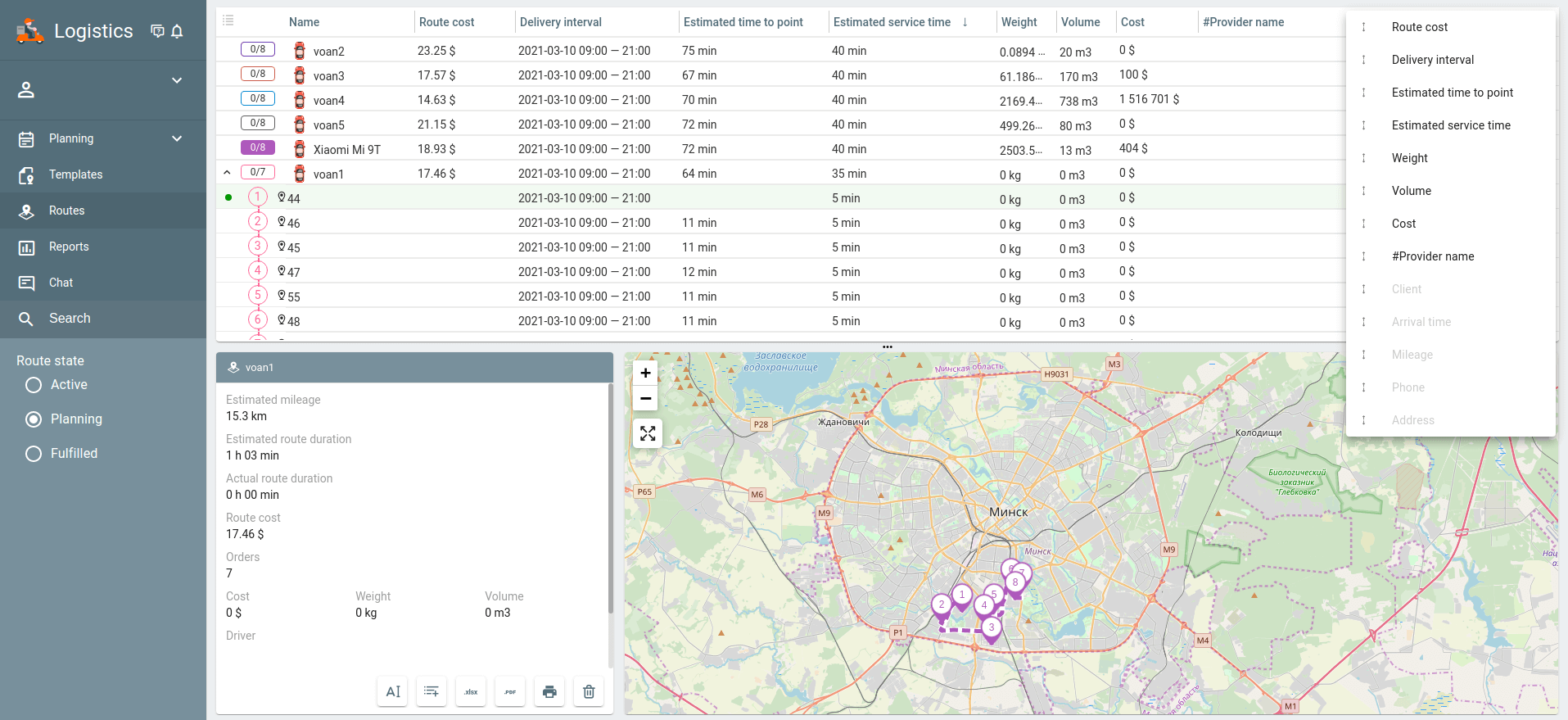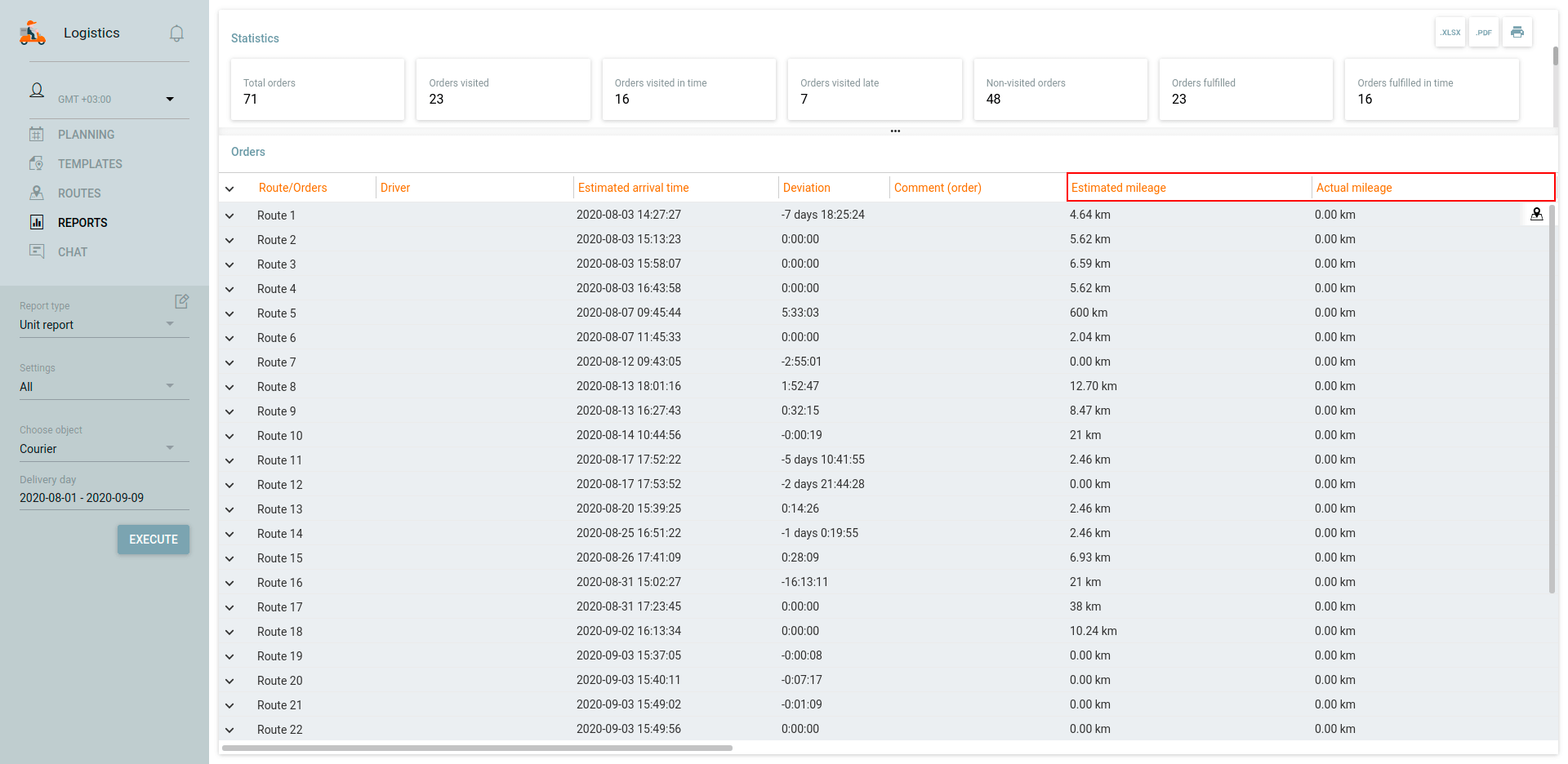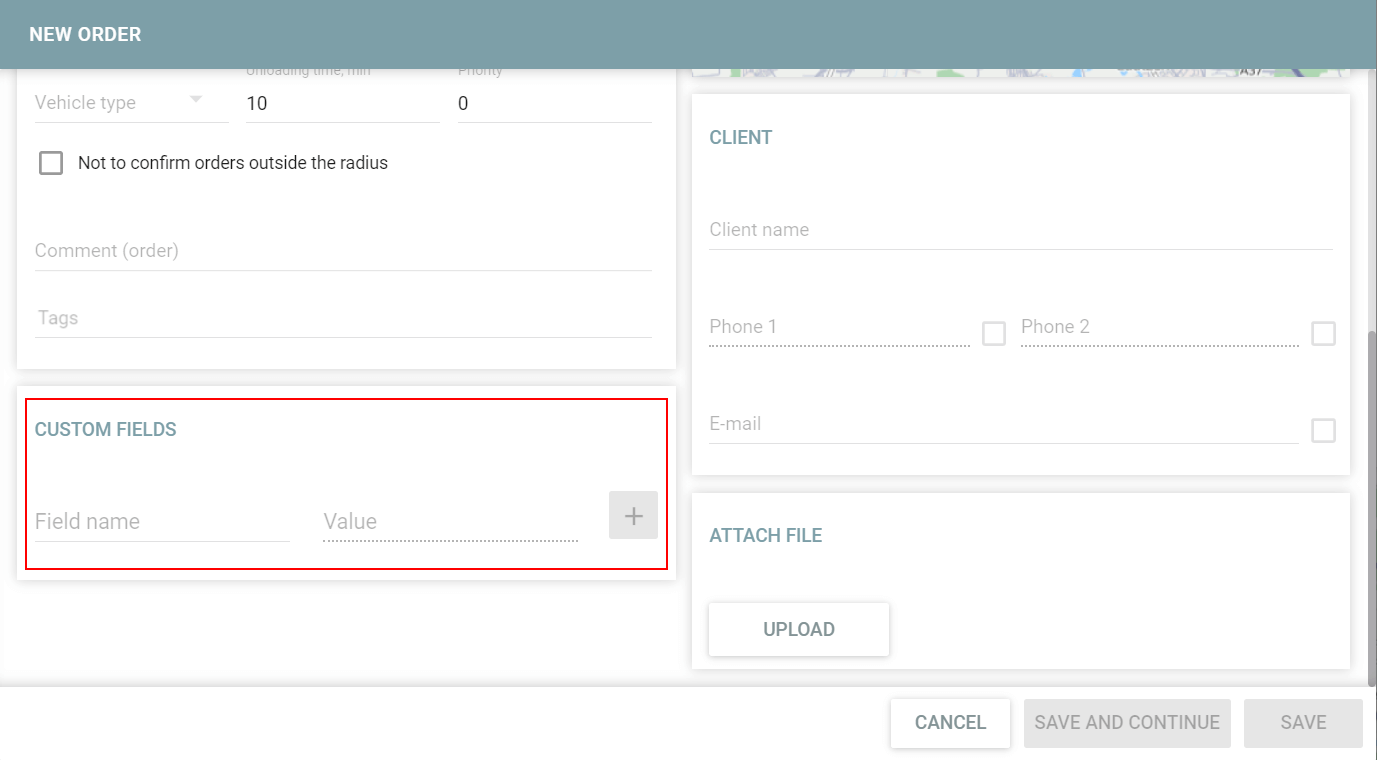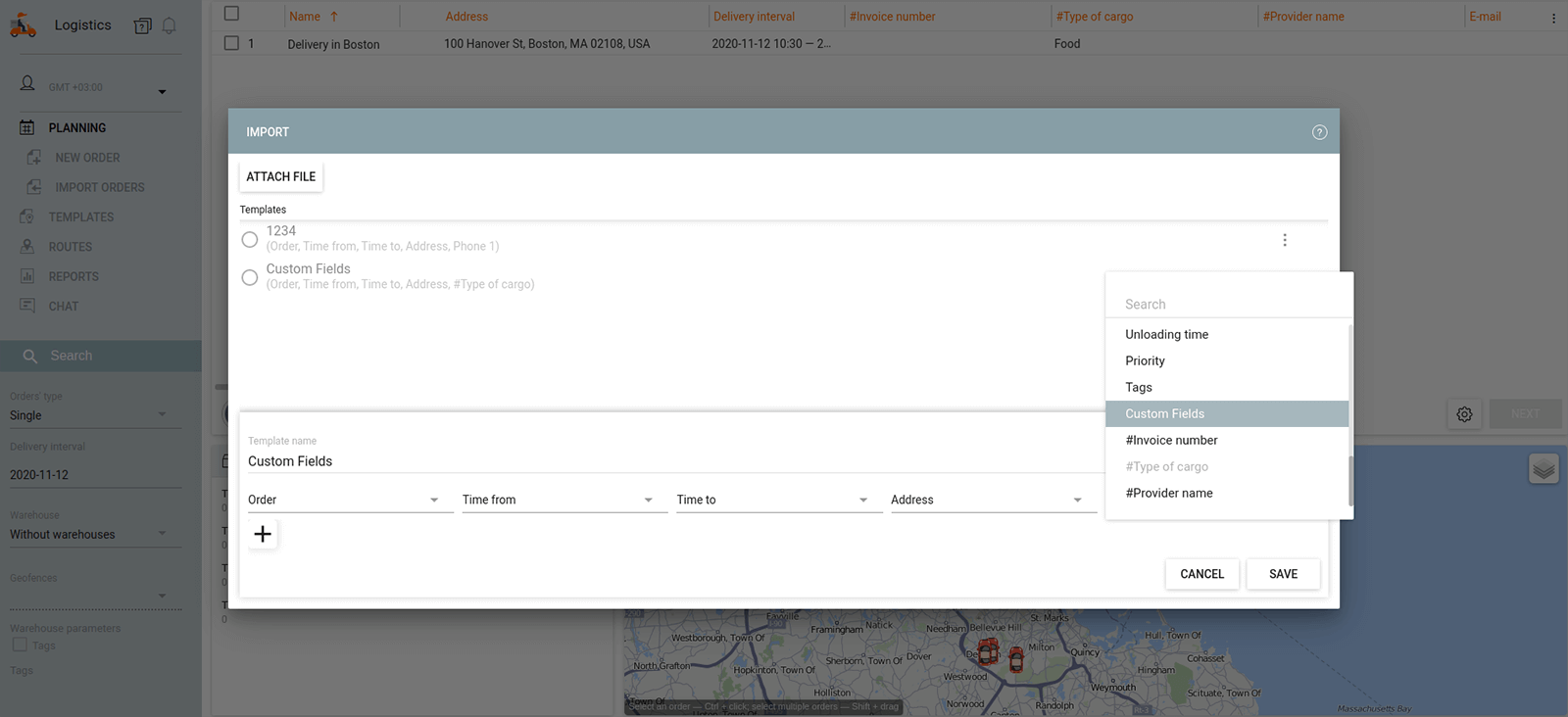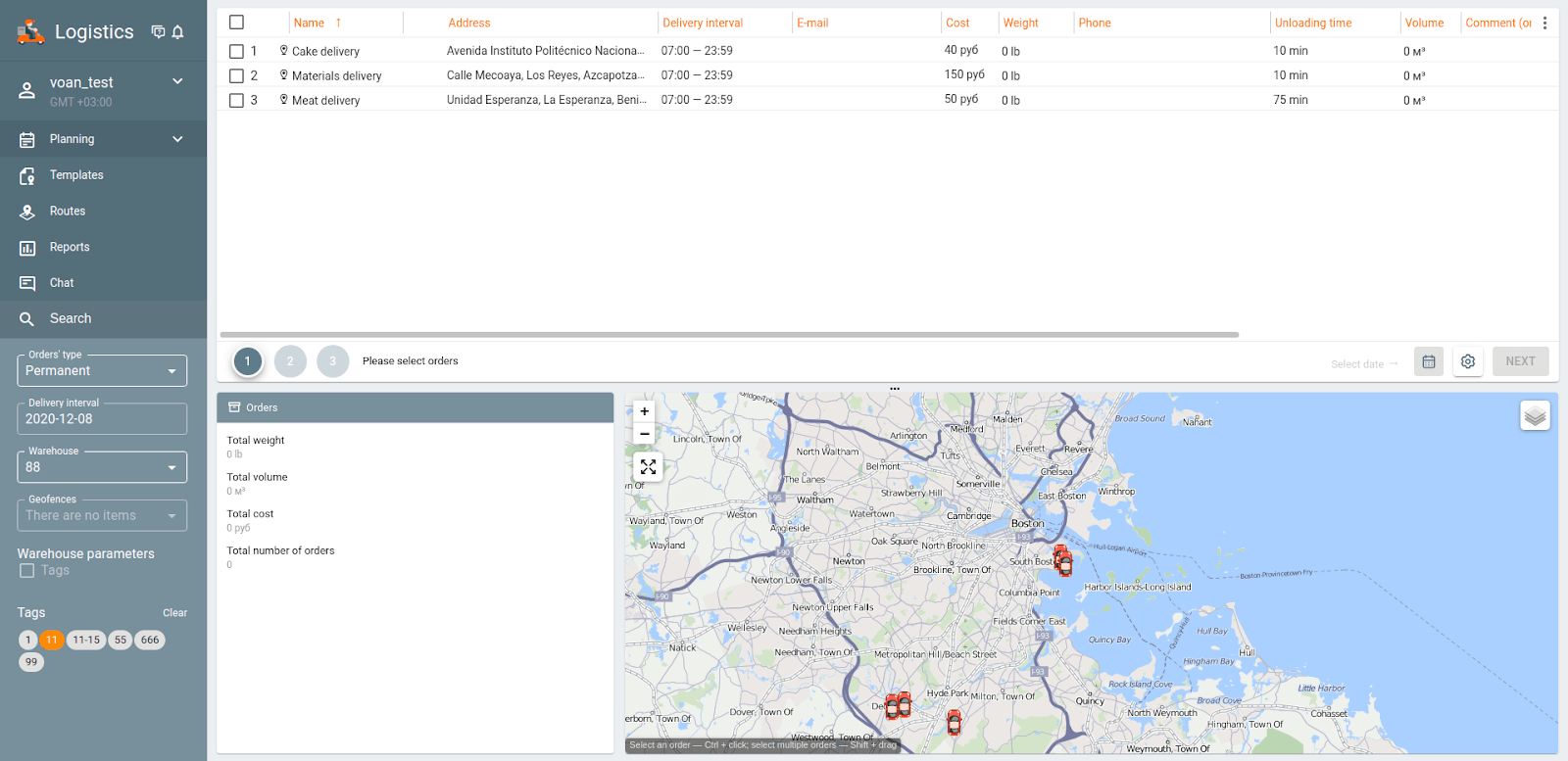Ecossistema

Wialon
A solução definitiva para a digitalização de frotas

Equipamentos integrados
Lista de hardware GPS e outros equipamentos telemáticos integrados ao Wialon

Fabricantes de hardware
Catálogo de fabricantes de hardware telemático

Wialon Platform
Um poderoso criador de soluções para a digitalização de frotas

Marketplace
Soluções customizadas e integrações feitas pelo time Wialon e pela comunidade de parceiros

Desenvolvedores de software
Experts na entrega de soluções realizadas com a SDK e a API Wialon
Soluções
Wialon: a plataforma única para necessidades diversas

Solução para leasing de veículos
Rastreie frotas alugadas facilmente ou desligue remotamente veículos financiados para recuperação rápida

Agricultura inteligente
Otimize as operações da agroindústria com controle contínuo sobre os trabalhos de campo

Gestão de frotas de entregas
Simplifique as entregas através de uma gestão eficiente da frota e do planeamento de rotas

Monitoramento do comportamento do motorista
Aumente a segurança e garanta a conformidade avaliando a direção com base na detecção de eventos de risco

Gestão de manutenção de frotas
Planeje, controle e acompanhe com eficiência todas as atividades e gastos de manutenção

Rastreamento de funcionários de campo
Monitore funcionários de campo, atribua tarefas remotamente e acompanhe seu progresso

Gestão de transporte público
Monitore e melhore o desempenho do transporte público: crie paradas, otimize rotas e gerencie itinerários

Gestão de combustível da frota
Tenha visão completa do consumo de combustível na empresa, otimize sua eficiência e evite o uso indevido
Recursos
Sobre nós
Conta pessoal