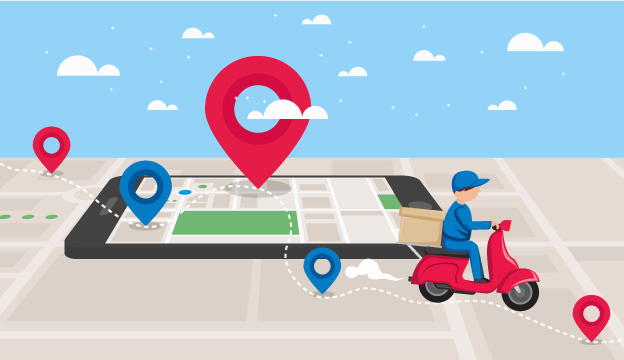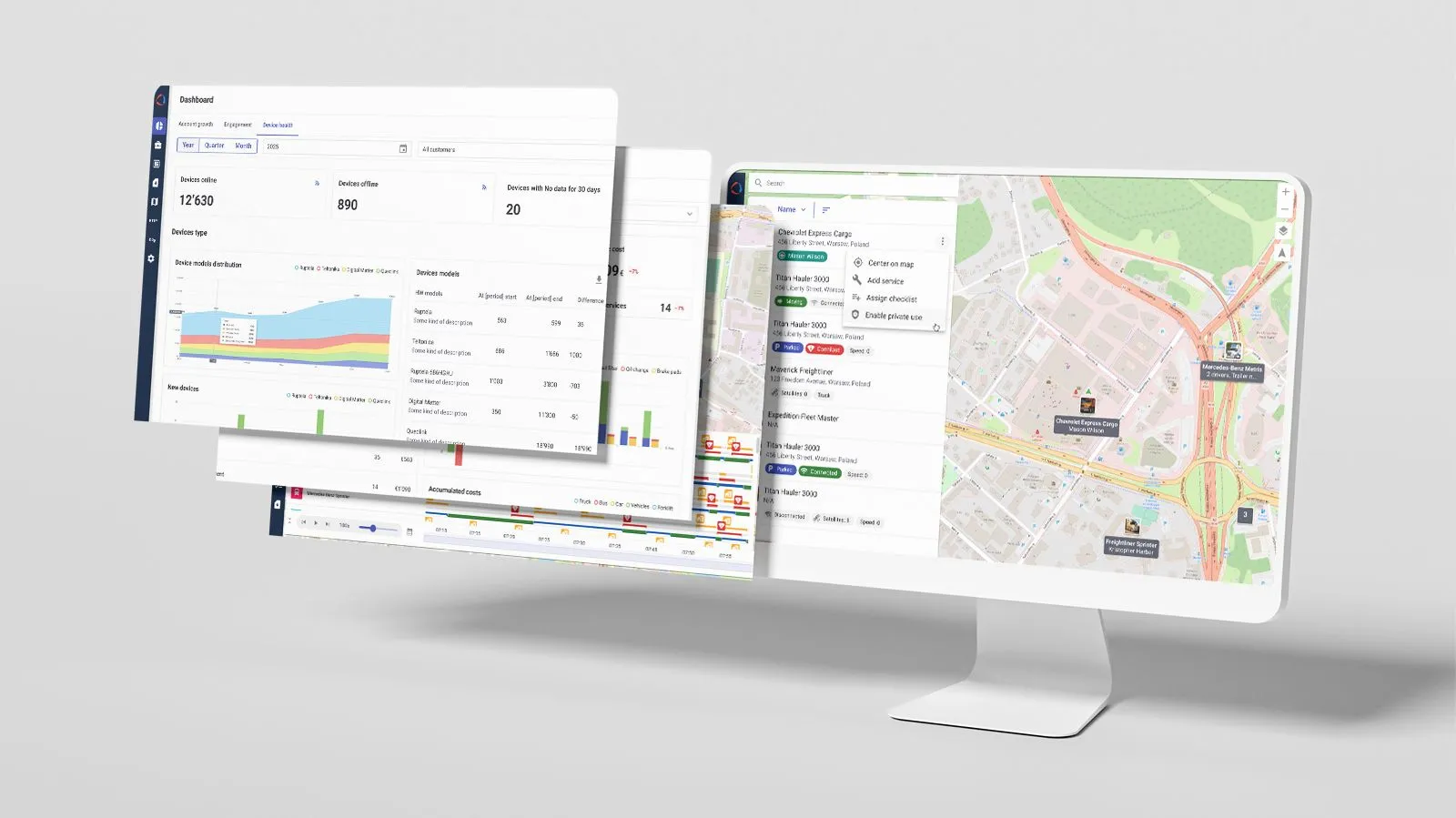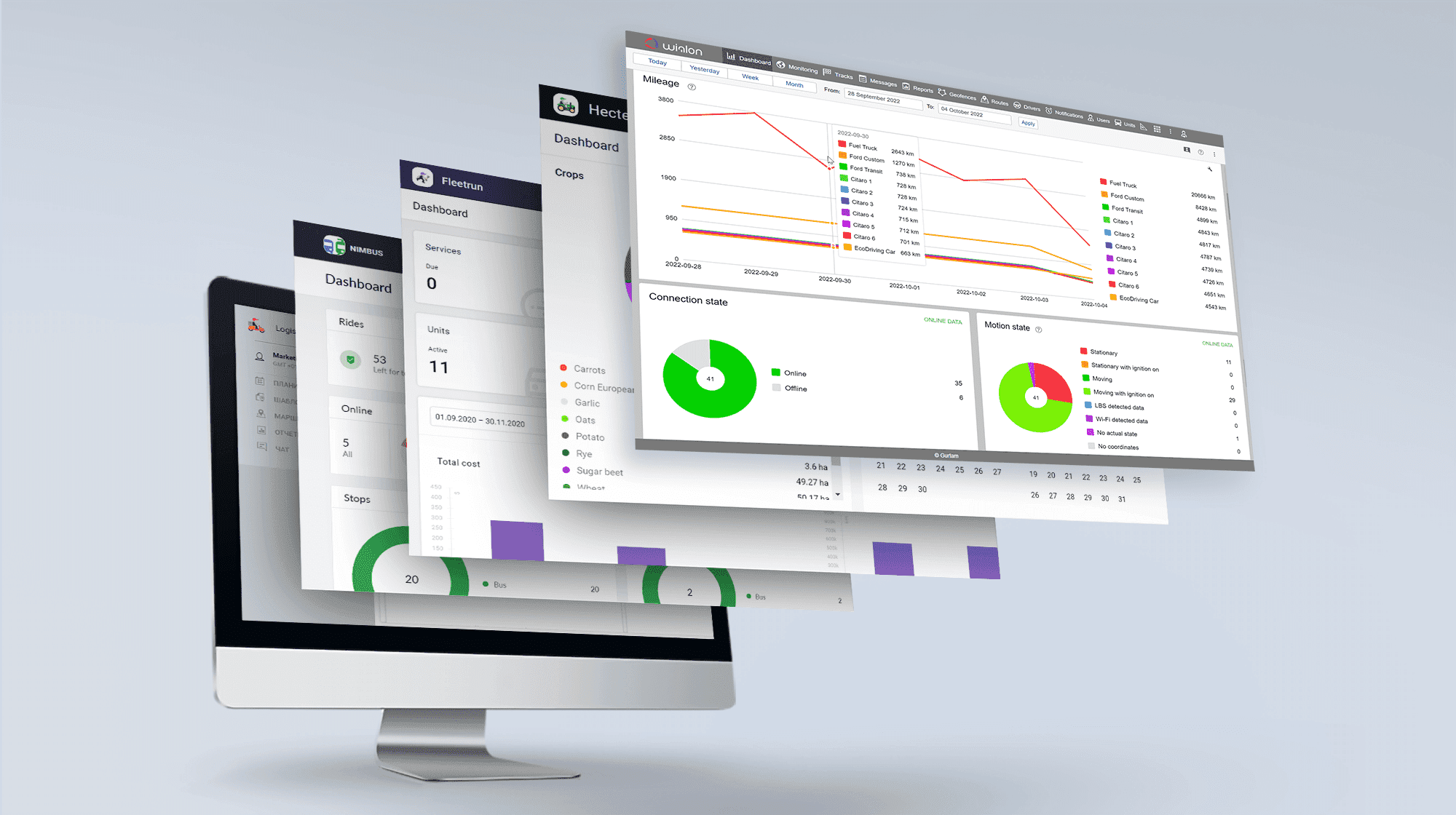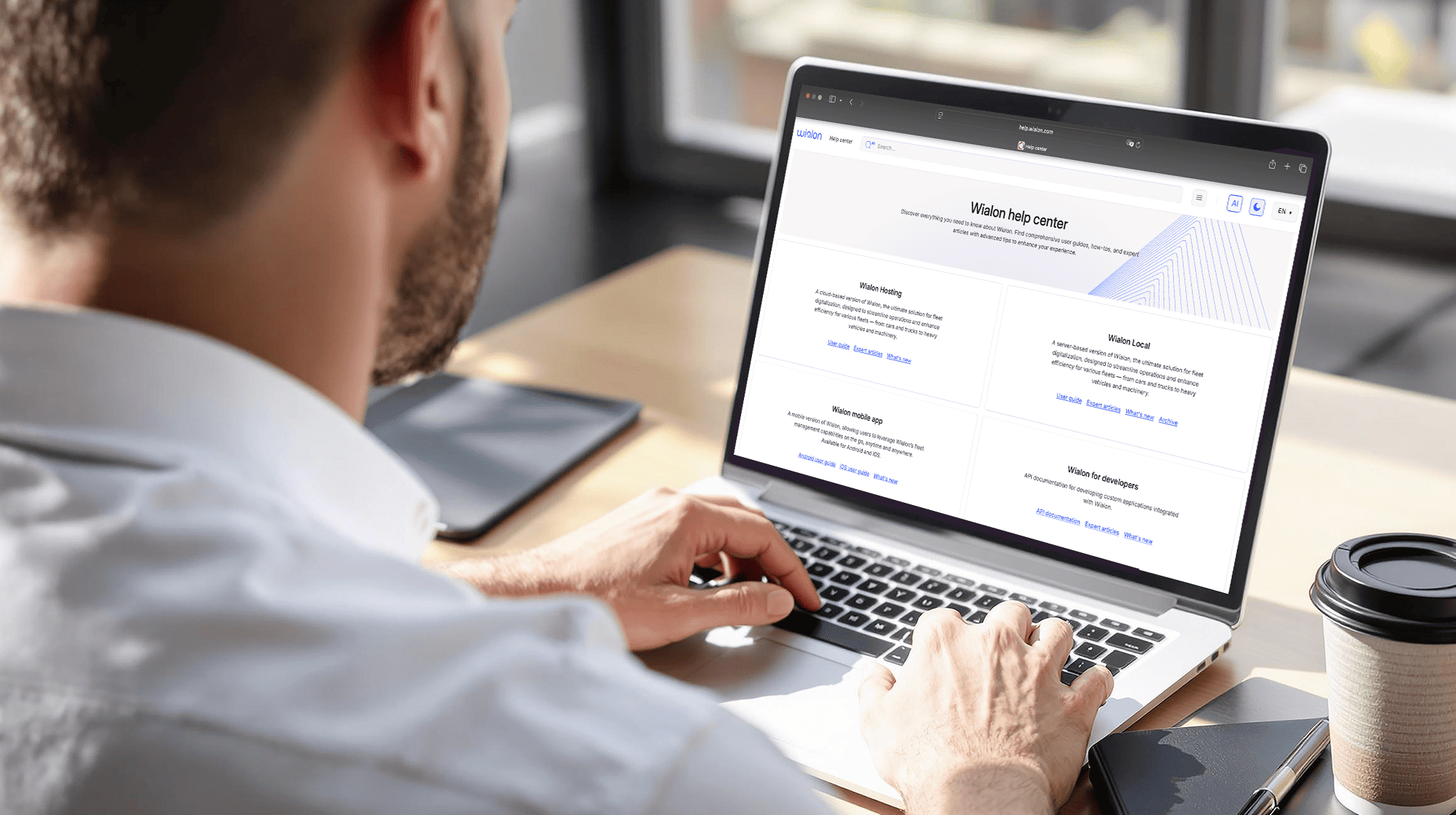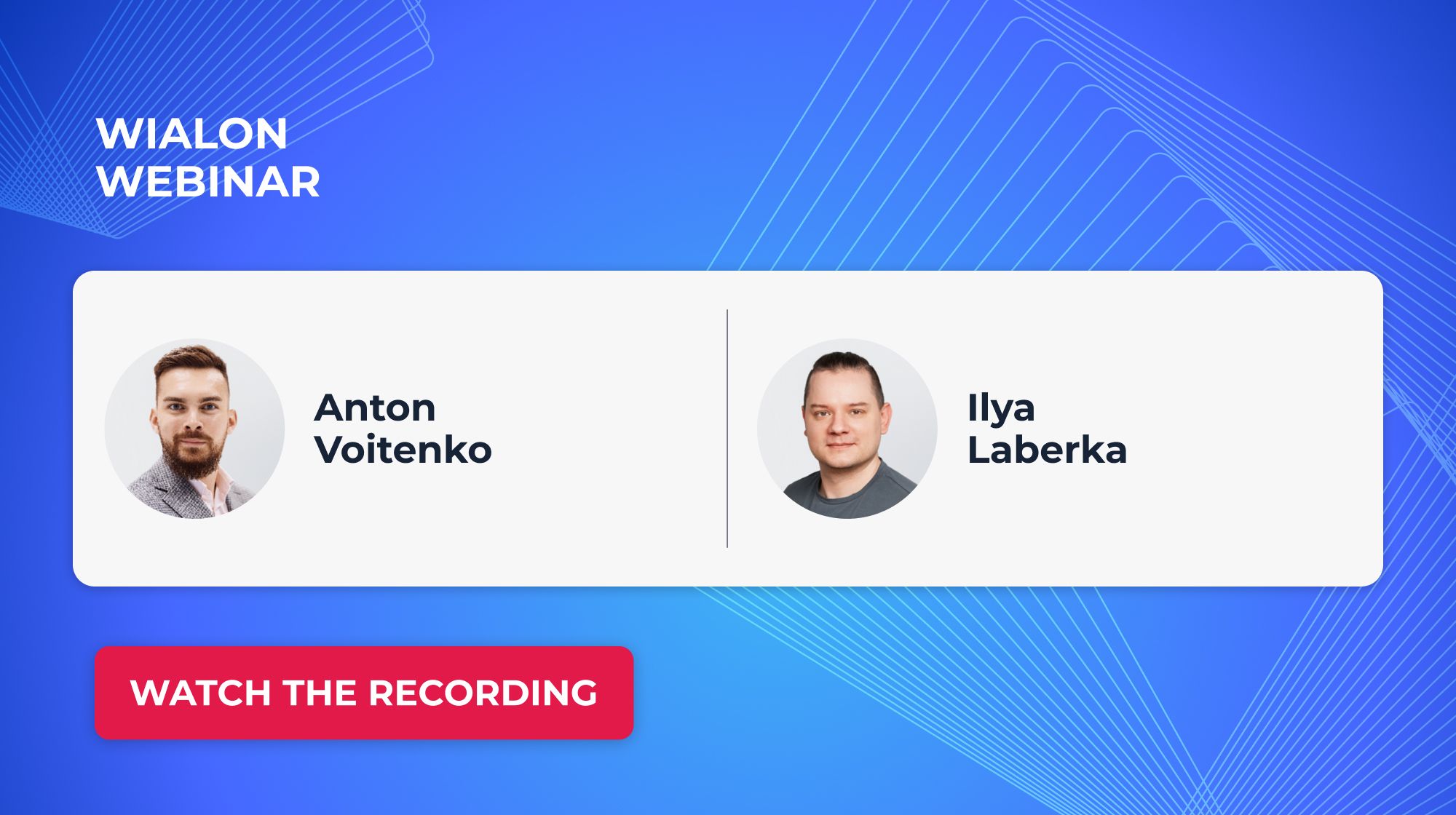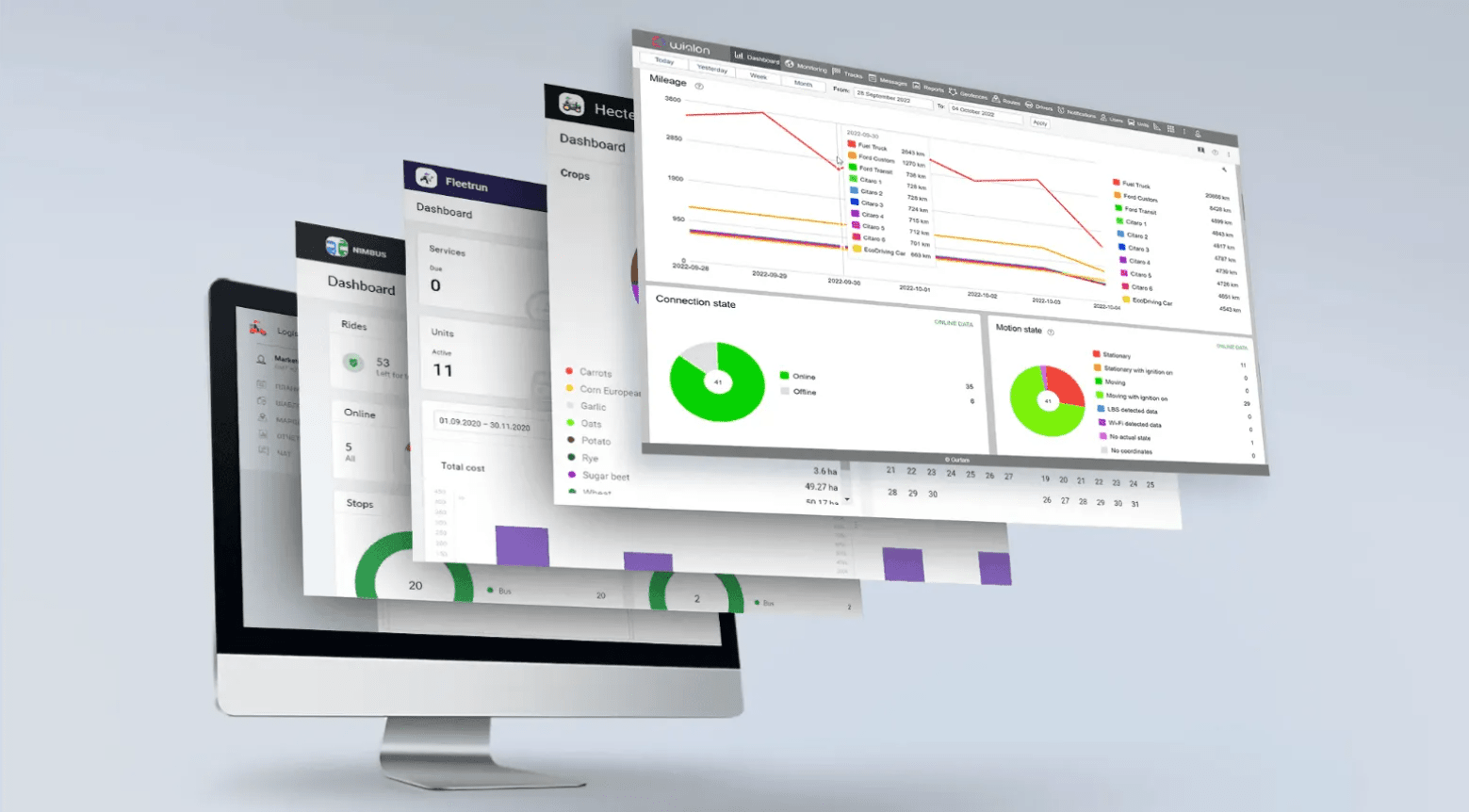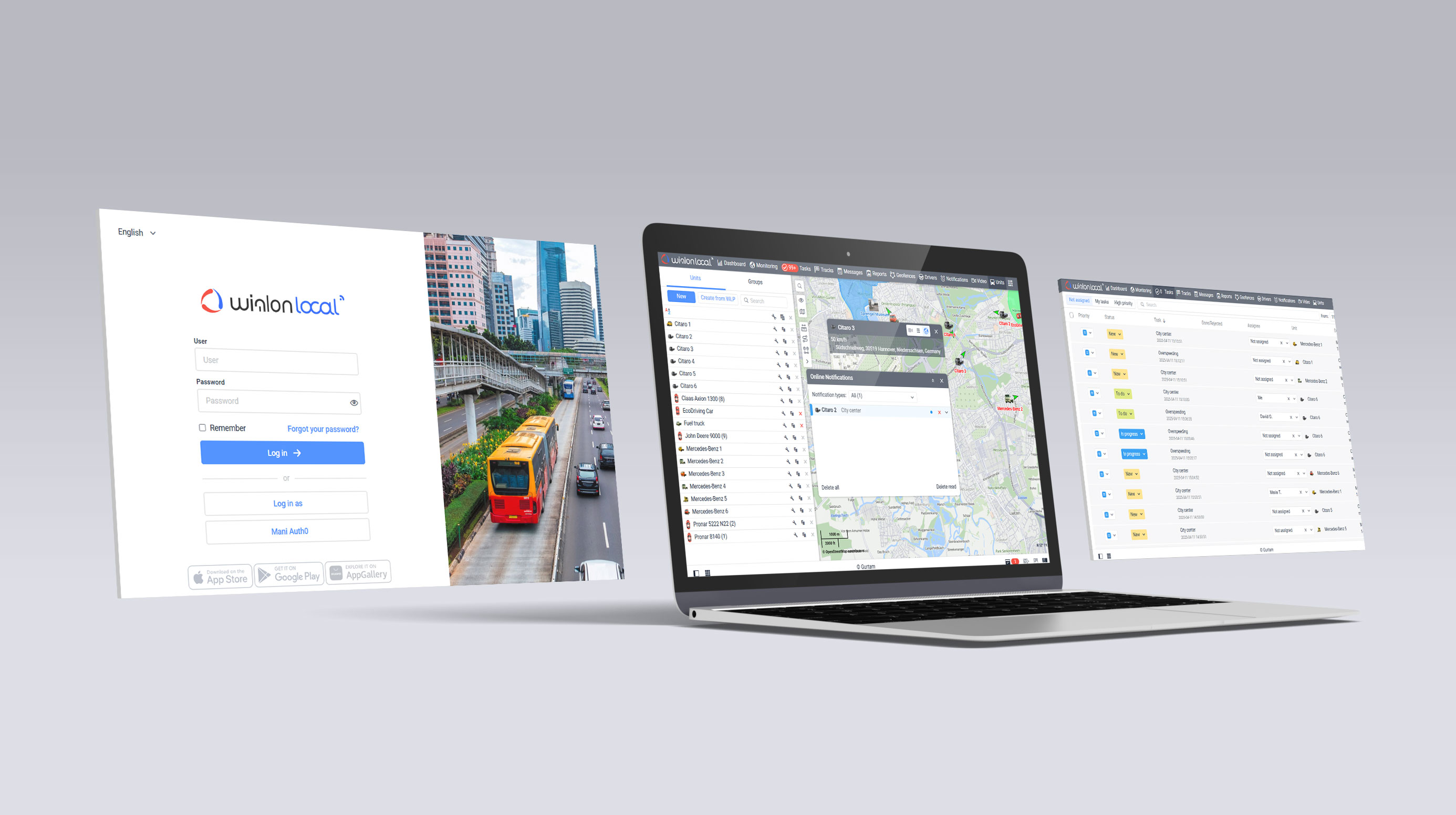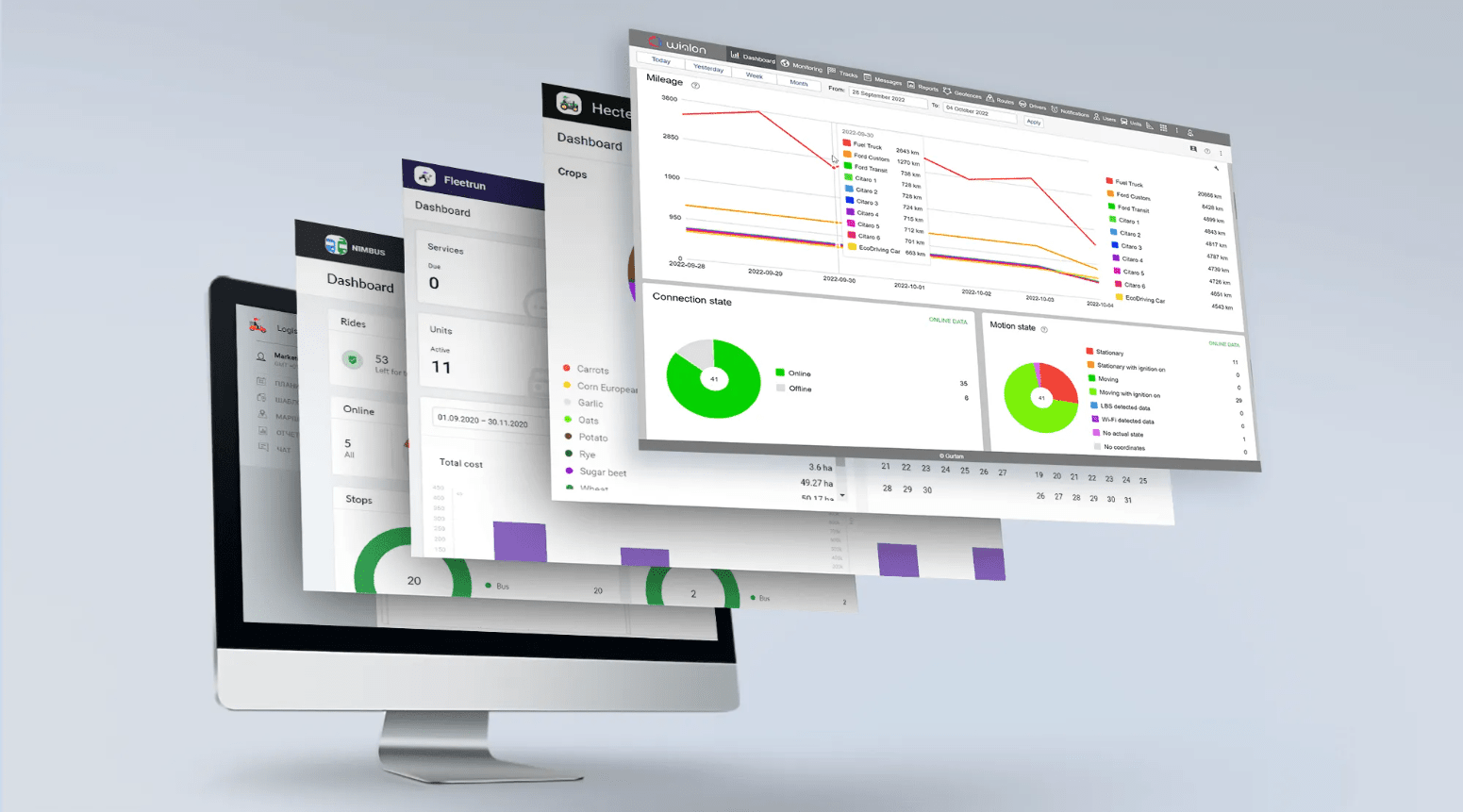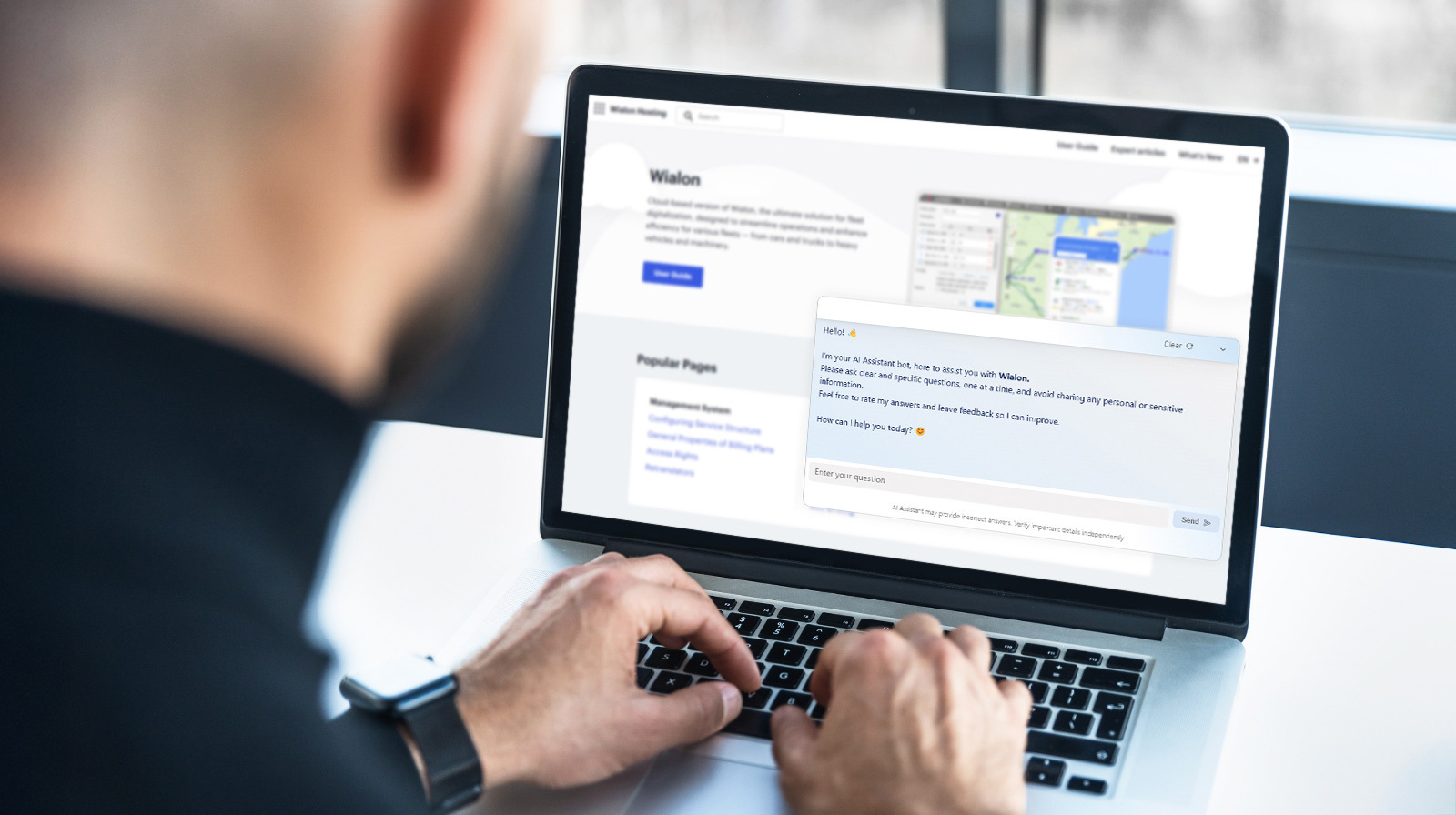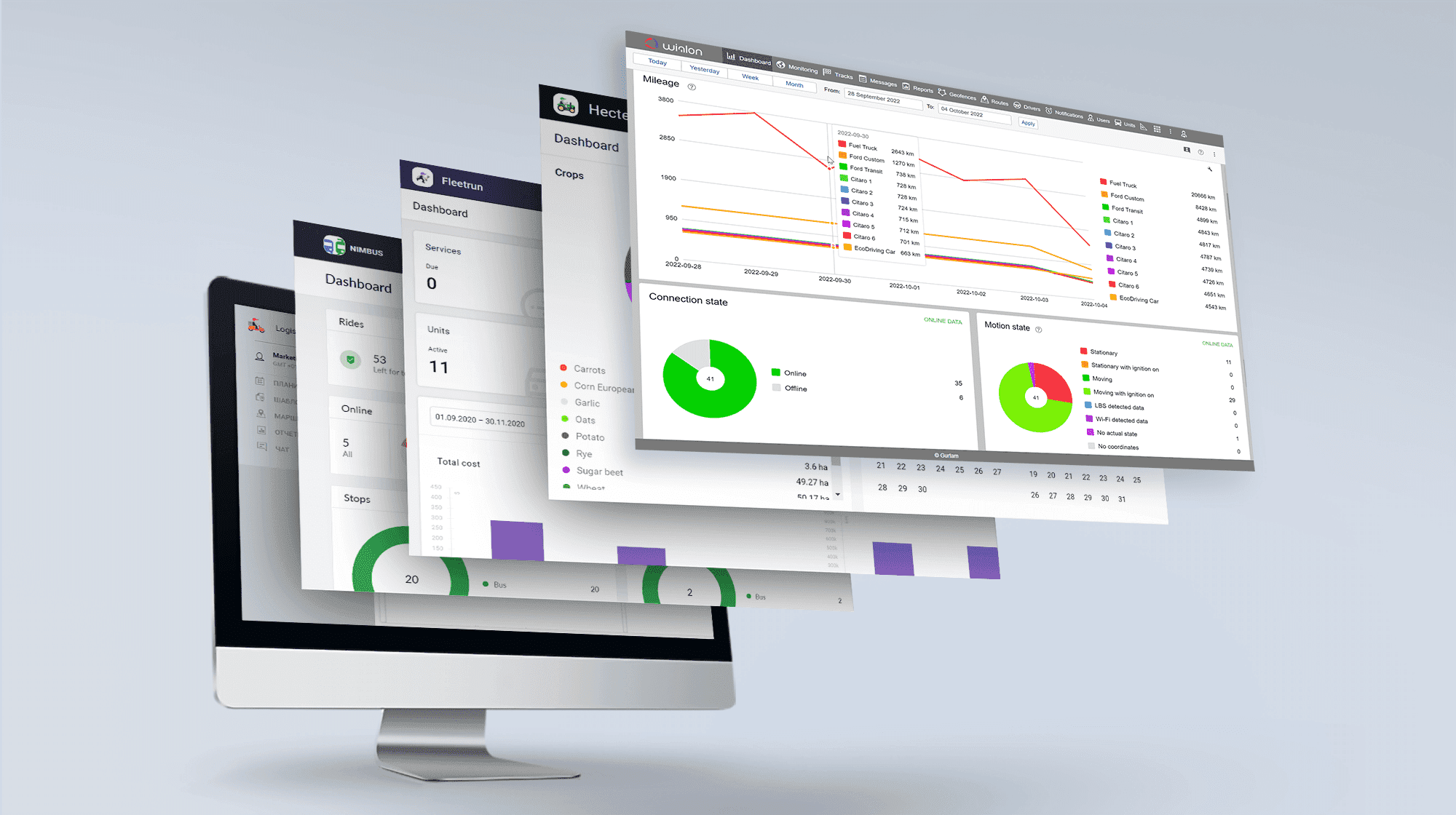The updated service is all about route automation and editing. Compile the route with your own hands, create templates with permanent orders to generate routes in one click, relieve couriers from visiting checkpoints in strict order – all that and more in Logistics 3.0.
Edit routes manually: your vision vs. system algorithms
In the recent update 2.5, we added the options to change units on planned routes and reoptimize routes after changing settings.
In Logistics 3.0, you can distribute orders among routes without units...
Now you can skip the second stage of planning and get one or several sets of orders with no units assigned. Now you can manually select the vehicle to perform the route just before saving it. The system doesn’t consider distribution optimization parameters – it relies on your experience and knowledge of your fleet.
Benefit: the function for those not using automatic order distribution and changing units on the preliminary routes every time. Now you’re in charge – the system is not involved in the process.
...and split one route into several, if the orders are too many or addresses are scattered across the city.
Until you save the planned route, it can be edited. Logistics 3.0 allows creating the new routes for the orders from the existing one.
- Select orders to be transferred to the new route;
- Click “Another route” button at the lower part of the table;
- If necessary, drag and drop additional orders to expand the new route;
- Assign vehicles to routes.
If routes are generated considering warehouses, the checkpoints will be transferred to the new route either.
Benefit: to relieve a driver from the excess workload, you no more need to change settings and reoptimize routes – just do it manually in a few clicks.
Generate route templates: click and go
Logistics is used for ATMs servicing and waste management – in these cases routes are performed regularly and checkpoints are the same. Such were created every day, and service administrators had to go through all three planning steps. That what the case before.
Now you tie this to a single step. Just make some preparations:
- Select permanent orders – places where drivers head day after day;
- Activate “Template creation” option while selecting the date;
- Assign units to templates and save it – when generating routes from templates, the system shall distribute orders to one of the vehicles;
- Edit the unit or order list, if necessary.
Now you have a template to become a route in a few clicks. In other words, creating templates is like creating permanent routes with an open date.
*The names of routes and templates can now be edited – check the statistics block near the map for the right button.
Configure Logistics: autocompletion time and checkpoint visiting rules
Planning settings now contain “Route settings” block. Here you can specify the time when the route disappears from the list and is forwarded to history.
- At the certain time of the day;
- Following the delivery of the last order.
*In the first case, if last order is delivered after the specified time, the route exists for the next 24 hours.
Undelivered orders appear in the list to be delivered. The data and time of delivery remain the same – so the user decides what to do with them.
Benefit: you have a route with a number of orders and auto-completion rules. If there’re undelivered orders and the time is expired, the route will remain in the list until you delete it. Slowly but steadily, the list becomes hoarded with orders, especially, when the vehicles, drivers, and orders are more than 50. The new option allows to automatically remove such routes. The system will wait for N minutes before termination.
Arbitrary: the task is to visit every route point – on courier’s discretion and at your own risk. Who knows, maybe the driver knows a shorter way.
Strict: the task is to visit the clients one by one. You define the order in advance – the courier performs the delivery, no questions asked.
All the information on planned and saved routes is displayed in statistics block near the map.
It is the whole list of novelties in Logistics 3.0. Hope it will route building and order distribution more accurate and human-like. Tell us about how you use the new functions at marketing@gurtam.com or leave your success story at my.gurtam.com.