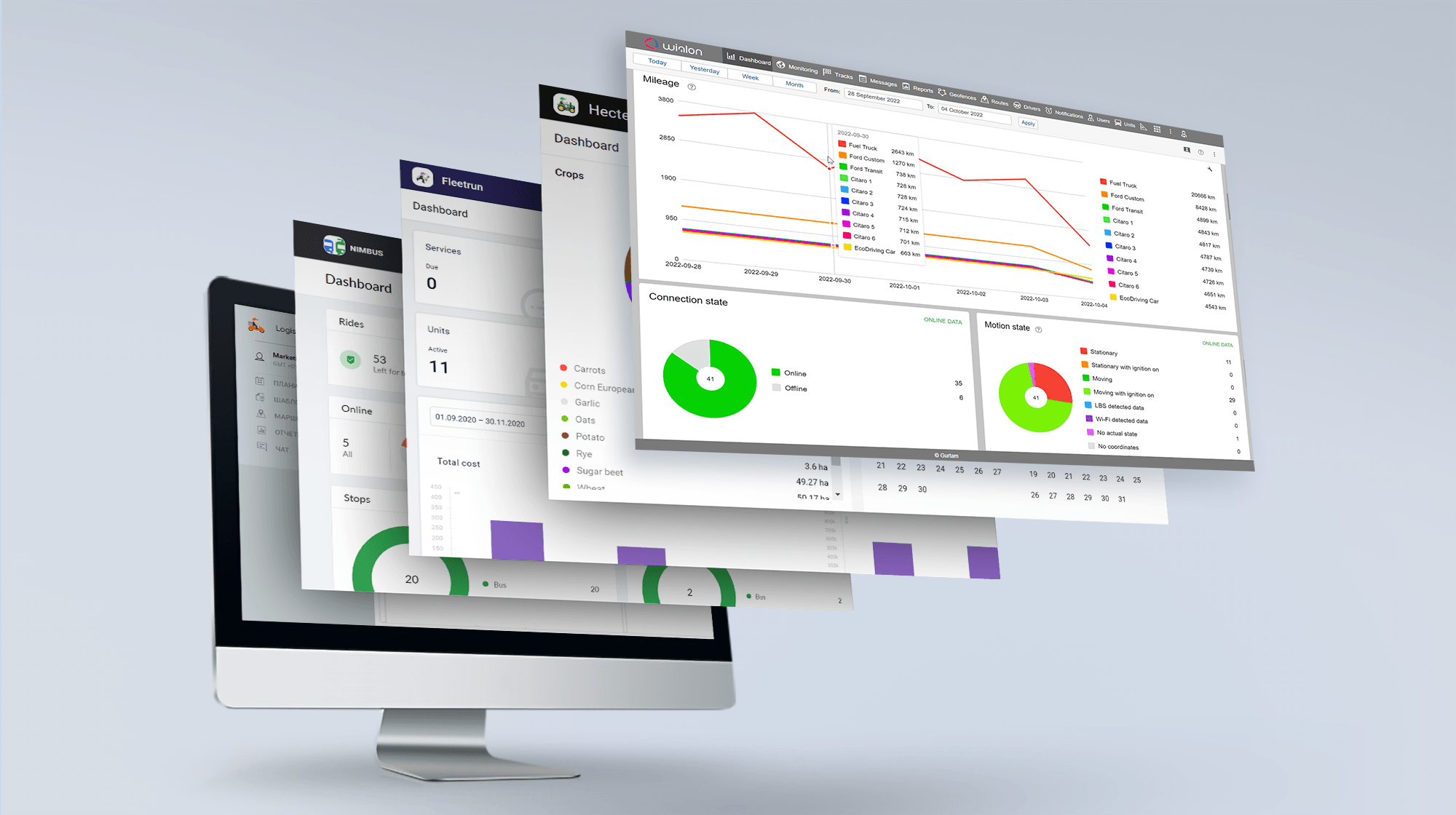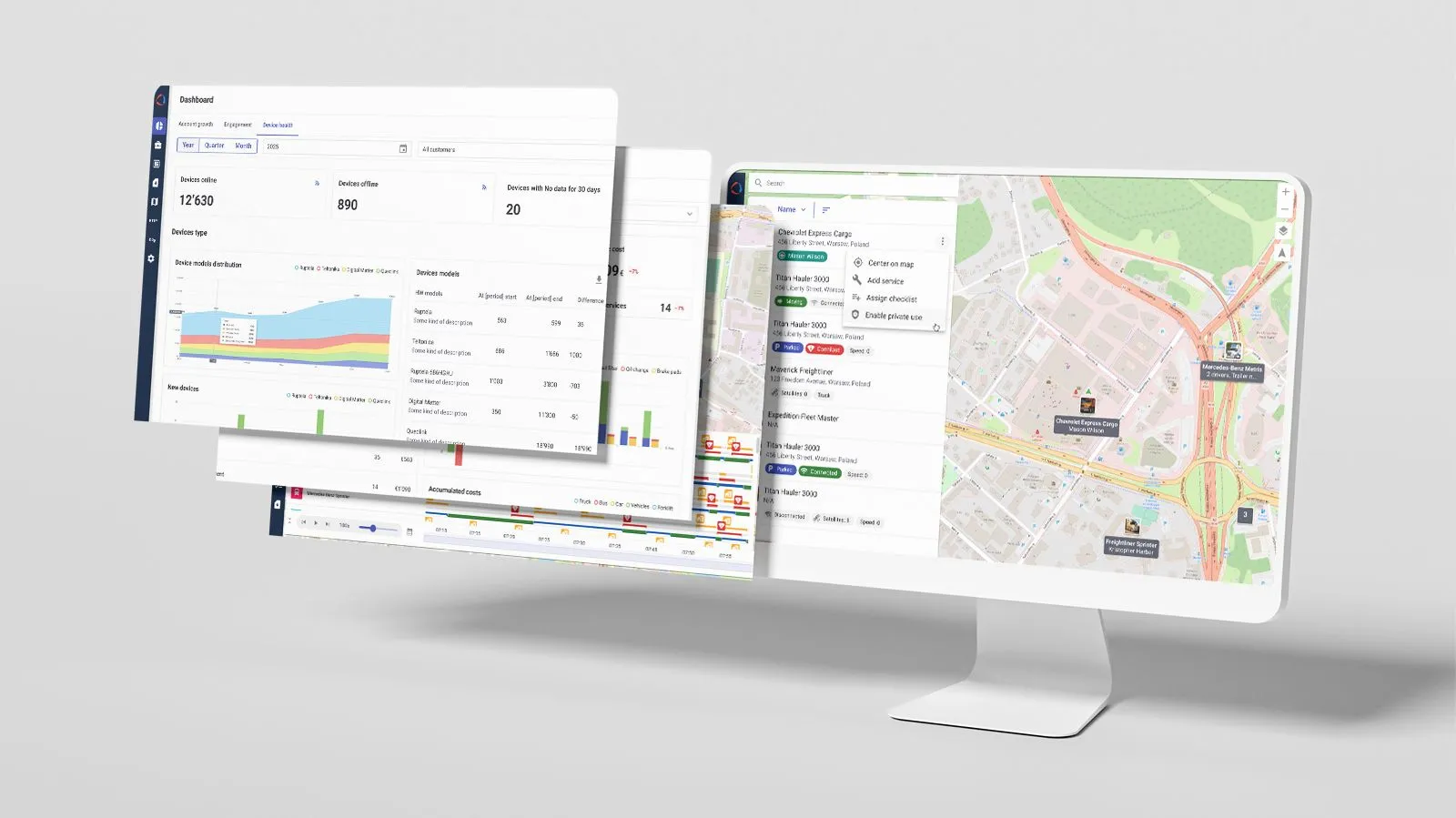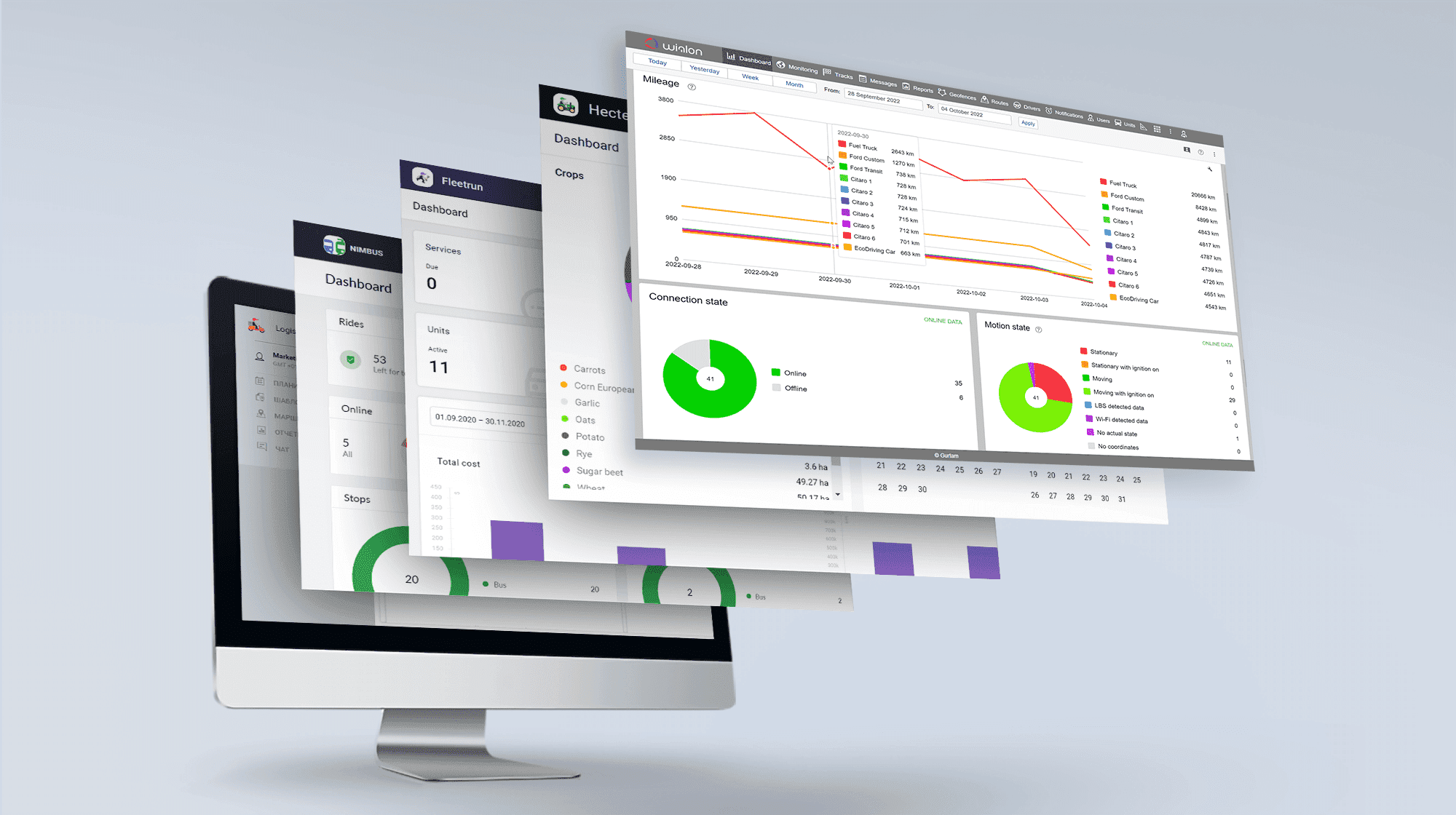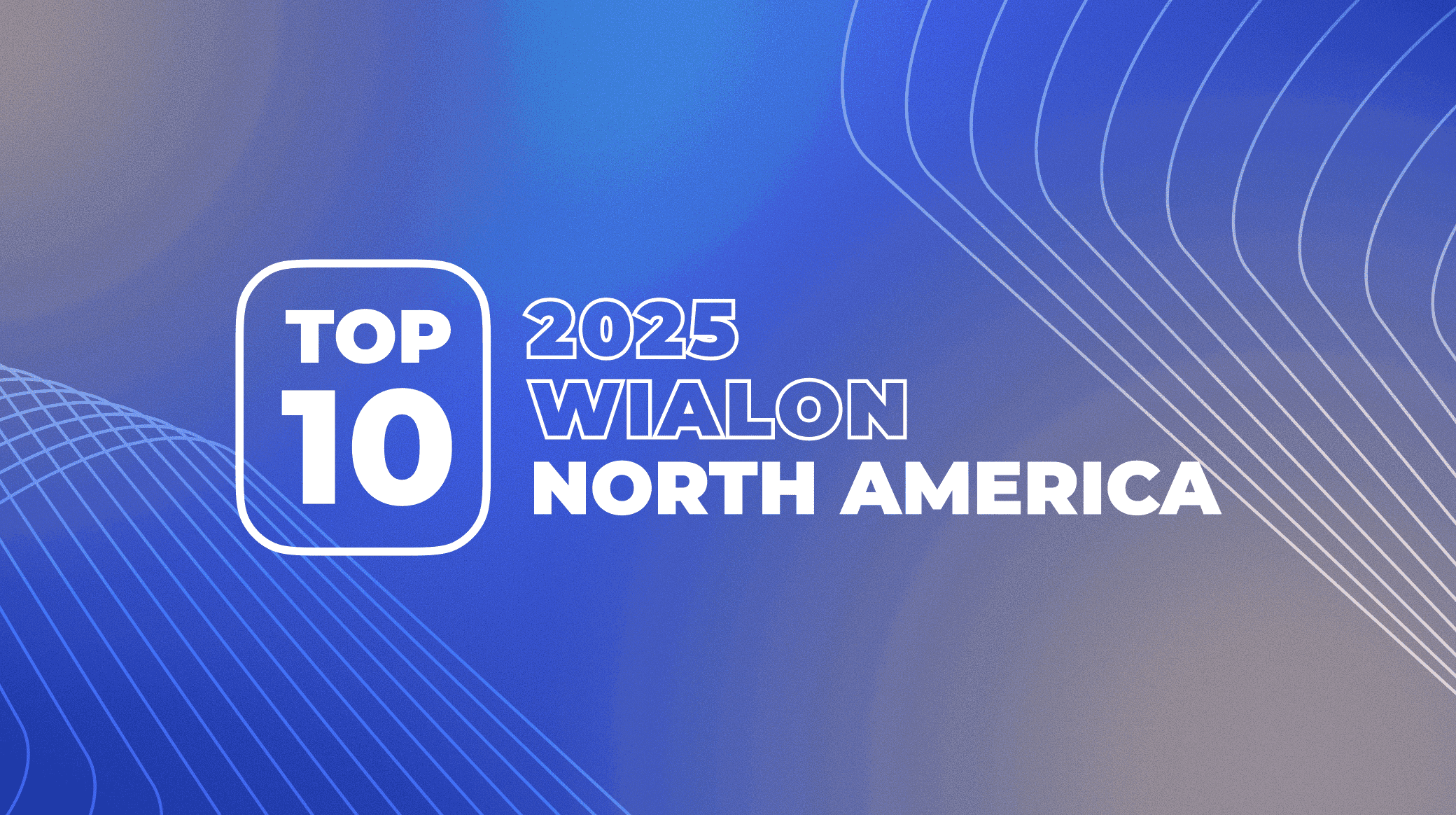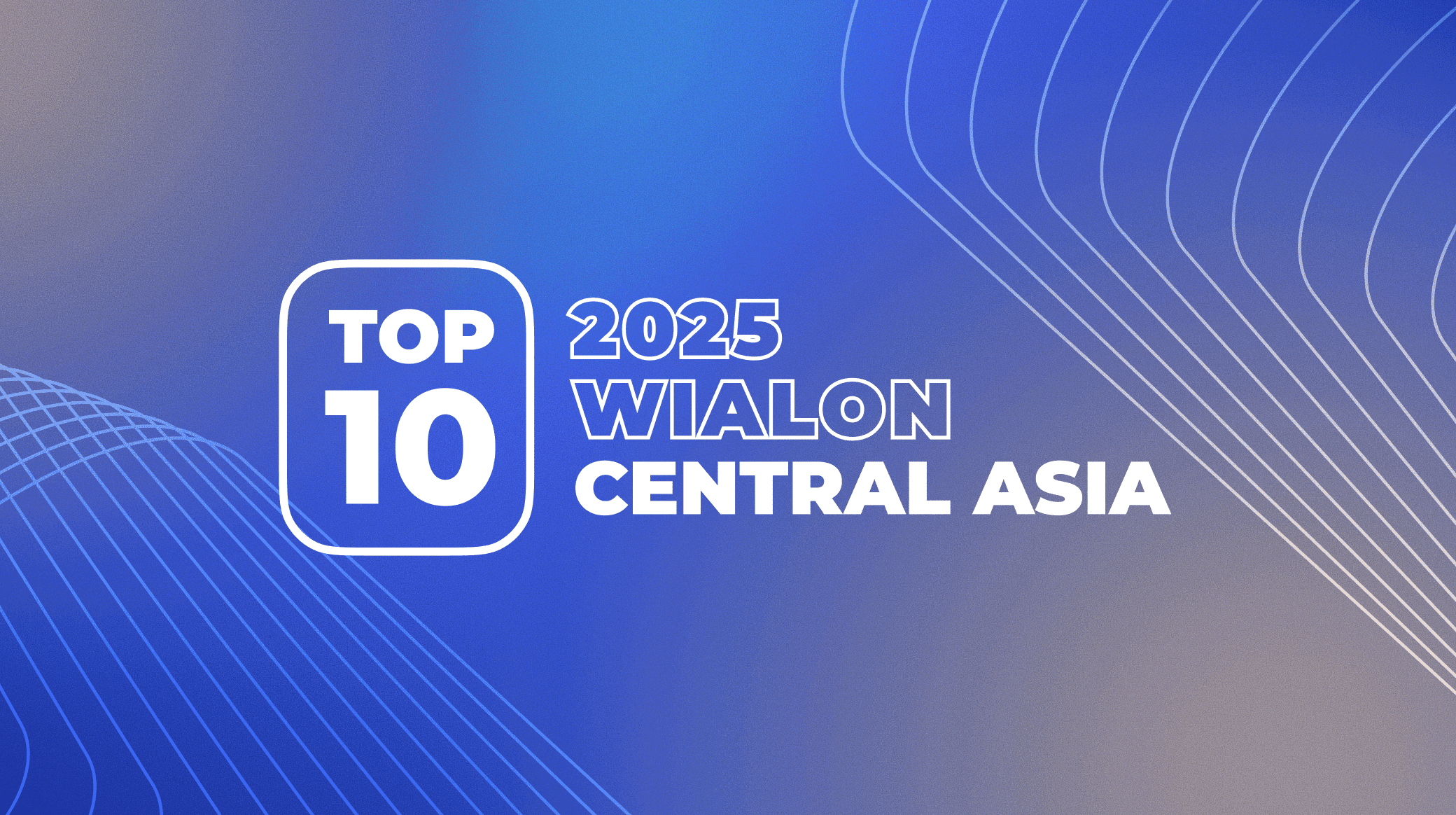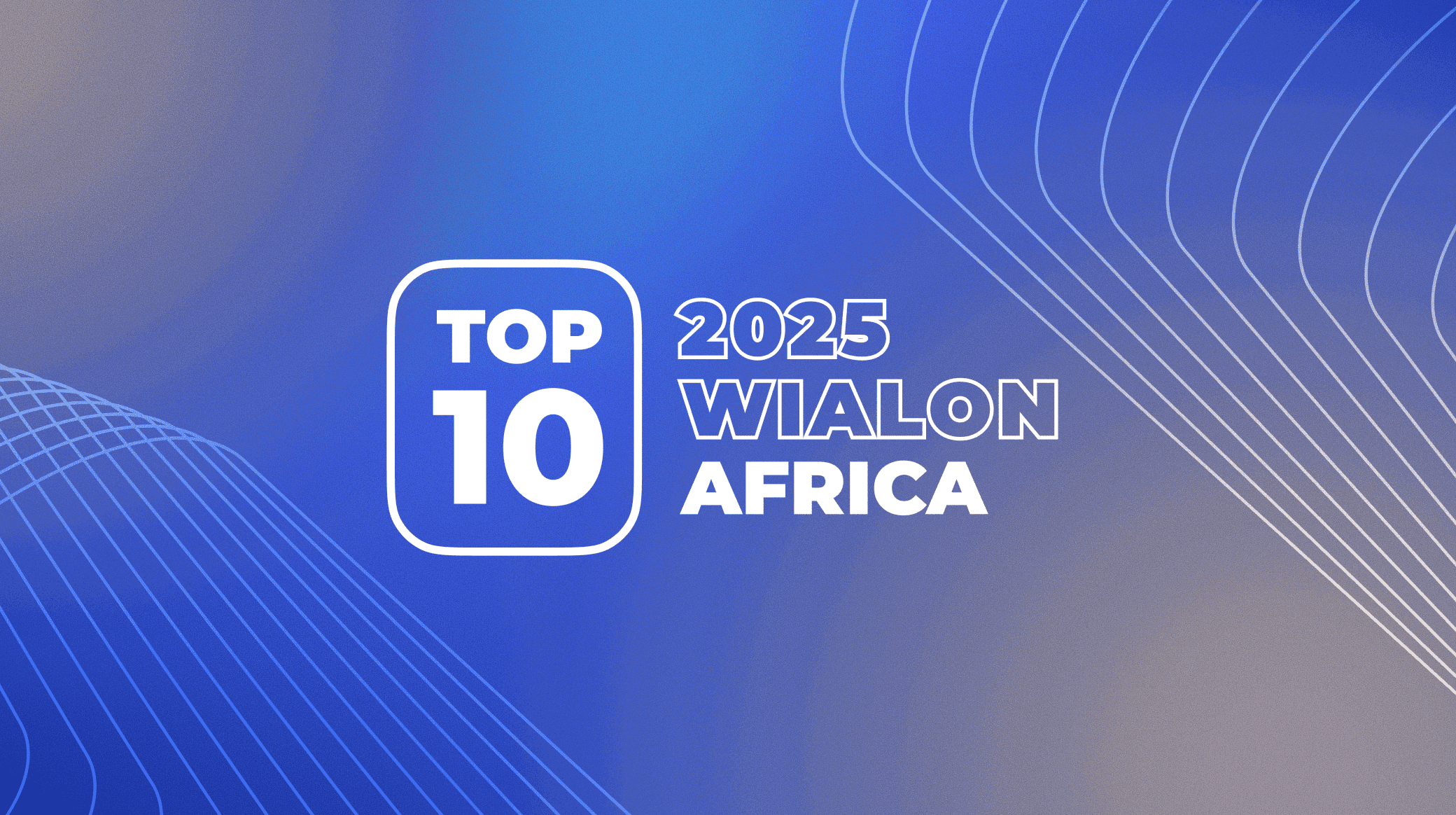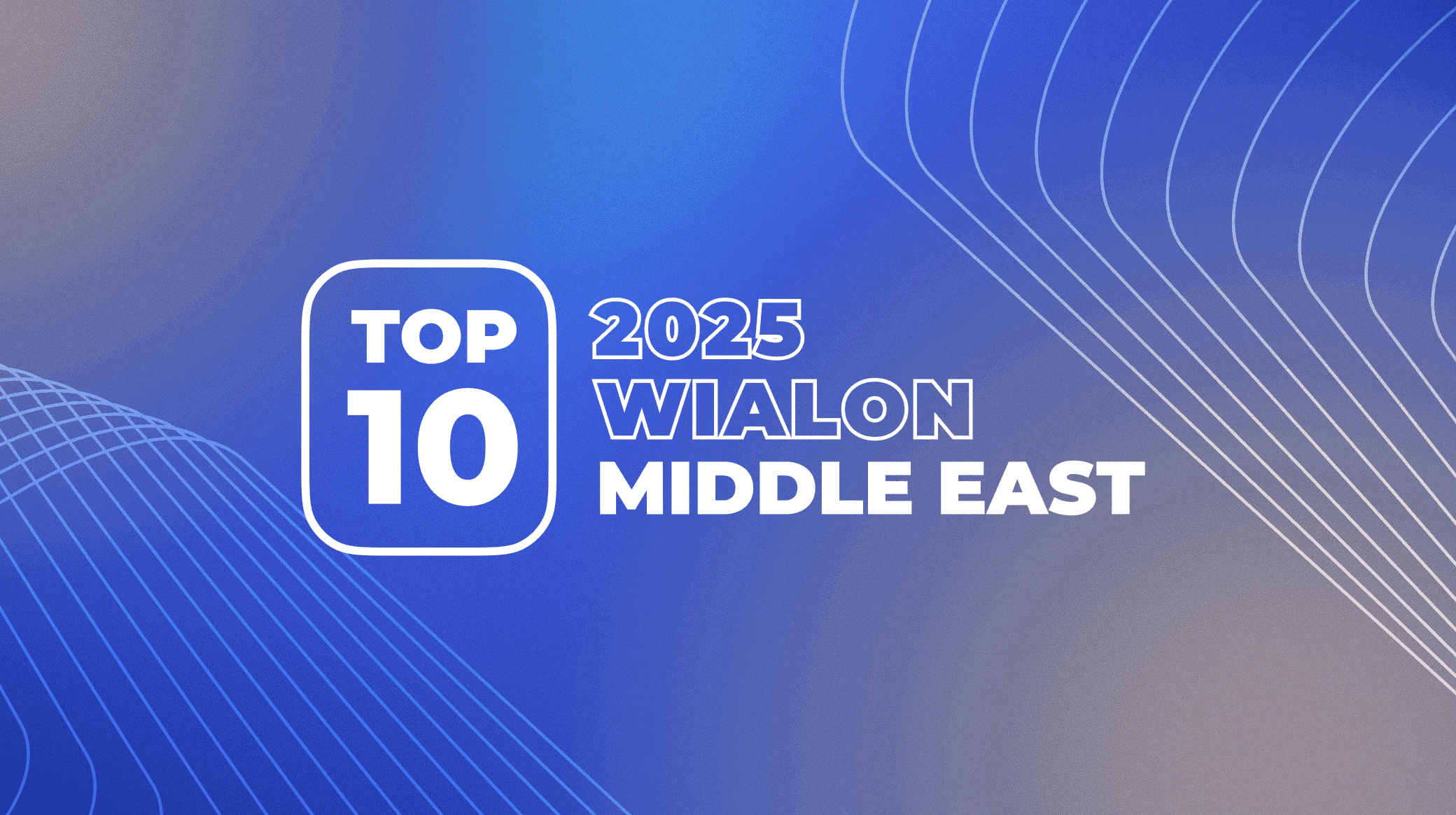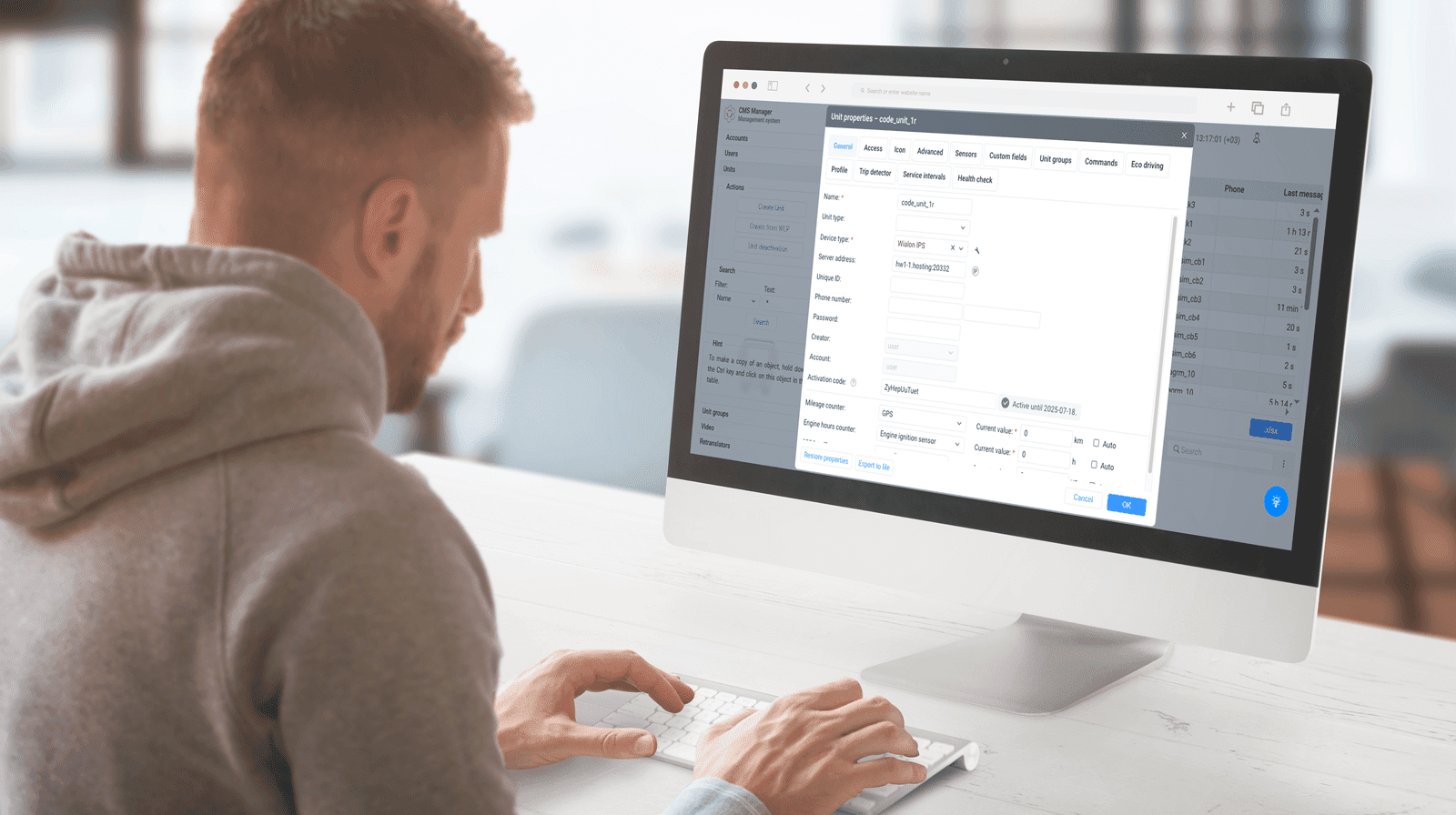Over the last several months, we’ve accumulated a lot of interesting and useful updates that we want to share with you. In today's article, you will learn about the platform's new features and modifications that appeared in the first quarter of the year.
New password policy
We’ve developed new requirements for user passwords. Previously, there were practically no rules for creating passwords. At the same time, a secure network environment assumes that all the platform users make up strong passwords that meet certain criteria.
Why do we need strong passwords in Wialon?
- A strict password policy helps to prevent user accounts from being compromised and keeps their data safe.
- Thanks to stronger passwords, Wialon will be able to comply with the ISO 27002 quality standards and OWASP recommendations to ensure system trust and reduce the risk of unauthorized access to it.
- Partners will be able to implement new projects where the security of data stored in the system plays an important role.
Thus, now the Wialon account password must contain at least 8 characters, at least 1 special character, uppercase and lowercase letters, and must not completely match the username or the old password. In addition, we implemented the ability to view entered passwords in forms where users can create or change a password.
We’d also like to note that it is not necessary to enter the password every time you log into your Wialon account. You can use the autocomplete function in your browser or enter the system using your Google account. In the latter case, you will not need to enter and remember a new password at all.
Redesign of the Wialon login page
All users start their experience with Wialon from the login page, and this is the stage where the first impression of the platform is formed. Therefore, we’ve carried out a massive redesign of the login page to make it look more up-to-the-date and pleasing to the eye.
The login form is now divided into two parts: an image and fields with authorization buttons. For the ‘Default’ color scheme, a random picture out of five is selected. In other cases, the picture will remain unchanged. We also improved the page navigation using the Tab button and its adaptation to different screen resolutions. And for two-factor authentication, we’ve also added a timer to the button allowing a user to resend the link for two-factor authentication.
Updated Wialon login page
We also changed the animation that appears after clicking on the "Login" button and across the system when loading data. So now this widget also matches the new page style.
Color schemes update
Due to the redesign of the Wialon login page, we have updated the color scheme styles and implemented their migration. We've removed the old color schemes that weren't popular with users, while still making sure styles stay consistent with what was previously. You can choose the color scheme in the user settings. The options currently available are light, gray, and default.
The Routing tool
Exporting route in KML format
At the end of 2022, we updated the Routing tool and keep improving this functionality. Now, it is possible to export the route in the KML format — we have added the corresponding icon to the ‘Route creation results’ tab. Now users can view and work with the created route in third-party maps and navigators.
Exporting of the route in the KML format
Updated search
Route planning got even easier after we added the ability to use the location of a specific unit, geofence, or coordinates as a location point. Previously, when planning a route, it was possible to search for points only by address.
Several criteria for the convenient route point search
New validation logic for filling in forms
We are carrying out large-scale work to improve the user experience when filling out various forms in Wialon. We’ve already developed a new validation logic for input fields and unified the look of tooltips that appear when invalid values are entered.
The goal of this update is to make the system behavior when processing errors the same and understandable for users, no matter what section of the platform they are in.
We applied these changes in all forms of the Routing tool, as well as in the forms Add trailer and Trailer properties in the Trailer module‚ forms in the Map management section in CMS that opens when a user presses the Add map button or edits the previously added maps by clicking on a row in the table.
Now, you will be able to fill in all the fields correctly and submit the form faster.
Locator
Now, in addition to the manual method, you can also create a Locator link with an unlimited validity period through a notification by entering 0 in the notification tag. If you enter an invalid value, the link will be set to 60 minutes by default.
To create an “unlimited” Locator link through a notification, you must put “0” in brackets when specifying the link expiration date
In addition, we supplemented the links on the Locator page with a timer. Now, when a user sends a link that will start working in the future, a timer will appear showing when the link becomes active. This way, the client will know that the link is working.
CMS Wialon
Tooltips for Add tab button
We continue improving the user experience in Wialon. Now, when you hover over the Add tab button in the CMS, a tooltip with the text "Add Tab" will appear. You can add up to five tabs. If you've already added all of them, the tooltip "You can add no more than five tabs" will appear.
Sorting video files by columns
We added sorting by columns for the video tab to make its design similar to other CMS tabs. Now you can sort any column (except for purchasing packages) in ascending or descending order. It will allow you to quickly find the information you need, for example, sort the unit list by the number of purchased traffic packages and see which units will soon run out of traffic or storage.
(De)activated units in the CMS log
Now, users have the opportunity to quickly check in the CMS log which units were manipulated upon. In particular, in a new line, users can see the unit names that have been activated or deactivated.
Maps
Language in Google geocoding
Previously, when using geocoding in the Address tool and others, the address was always displayed in English only. The language of the tools will now match the user's language.
Tools on the map
Wialon has a number of tools for working with the map. Previously, they were on the top panel and were not very noticeable. We have moved them directly to the map, making interaction with them more convenient. We have also optimized the look and layout of the tools on the map.
The map with all the necessary tools
Smooth movement of units on the map
We have worked on how the movement of vehicles on the map looks like. Previously, the unit movements could often be a little jerky. We made them smoother. The improvement was also implemented for mini-windows.
The region parameter for Google maps
Good news for the Google maps users — the region parameter for these maps is now supported in Wialon. It means that addresses obtained from Google Maps will become more accurate.
Clickable coordinates
Now, users can immediately go to the map provider’s page by clicking on the coordinates in the unit tooltip, in the window with the extended information about the unit, in the point tooltip when tracing the graph on the Messages and Reports tabs, or when tracing the track.
Clickable coordinates in a tooltip
Wialon app for Android and iOS
Alternative geodata sources
Previously, the only source of geodata in the Wialon mobile app was Gurtam Maps. Now geocoding works for Google too. You can select the address source in the user settings in the Wialon web version.
Password change
We’ve added a new option in the user settings that allows you to change your password in the app directly.
Password change in the Wialon app
Quick setup of elements on the map
A special icon appeared on the map for quick elements setting up. Now the user can choose what to show or hide on the map: traffic jams (if available), drivers and units names, or geofences. Here you can also select the map source and enable icon grouping. And all this on the same one screen.
Quick setup of the elements on the map
Idling state icon
Now, you can effortlessly find out when the vehicle is not moving with the ignition on. This condition will be marked on the map with a special square icon with a key inside.
Idling state icon
A group report for a single unit
We’ve implemented the ability to use a group report template for a single unit. From now on, you do not need to create another identical template to execute the report for a single unit in a group.
Driver's name in the unit tab and on the map
We’ve added the ability to display the driver's name in the unit tab and on the map. In the unit tab, the driver's name is located immediately below the unit name, if there is an assigned driver. If there are several drivers, they are listed and separated by commas.
On the map, the driver's name can be seen directly below the unit name or replace it. By default, the display of drivers’ names on the map is disabled. It can be enabled and adjusted in the user settings.
Driver data in the unit tab and on the map
Thanks to this update, the user will immediately see which driver is assigned to the vehicle, and will also be able to adjust the visibility of this information on the map.
Other improvements
Vehicle VIN-codes in the unit properties
Some GPS devices send the vehicle's VIN code to Wialon. Now, when filling in the unit properties, the user will see a tooltip that the system has automatically determined the VIN of the device.
This improvement will help to provide more information about the vehicle without the need to enter data manually.
Highlighting problematic notifications
There are situations when notifications are sent an uncountable number of times for a huge number of units during a short period. It overloads the system and can cause the malfunction of other notifications. This issue can be solved by the setting adjustments. To help the user immediately see problematic notifications, they will be highlighted in color and raised to the top of the list. An information window will also appear with a message about the issue.
Problematic notifications are moved to the top of the list and highlighted in orange
End time in marker tooltips
We complemented the parking stop, start and end position marker tooltips with the event end time. For example, you can instantly understand when the car left the parking lot and headed to the client.
Parking marker tooltip with the event start and end time
Adding unit groups to automatic assignment lists for drivers and trailers
Now, you can create the automatic assignment list of drivers and trailers from unit groups. Thus, when creating a unit, you can add it to a group and quickly implement it into the work scheme if unit groups are used.
The driver auto-assignment list with the ability to switch to groups
Search in the Unit properties
We’ve added a search to the following tabs of the Unit properties: Sensors, Eco driving, Service intervals, Custom fields, Commands. Now it will become easier to find the necessary information on the mentioned tabs of this section.
Sensor search in the Unit properties
Redesigned buttons for tabs on several pages
We keep making Wialon UI more state-of-the-art and unified. This time, we unified the look of switches in the workspace for the pages "Units," "Drivers," "Trailers," "Passengers," and "Geofences." Thus, working with panels will provide the same user experience on all the pages.
Imported data messages
To make the work with the imported data messages more convenient, we defined them as a separate message type in the drop-down filter in the Messages tab. So now you can quickly delete all the faulty messages after selecting them with one click.
In the table, the imported data messages are highlighted in yellow
As usual, you can discuss system updates and leave your suggestions for improving the platform functionality on the Wialon forum.
Subscribe to our blog updates — here we regularly post news about Wialon, events where we participate and which we hold, as well as dates and details on new product releases.